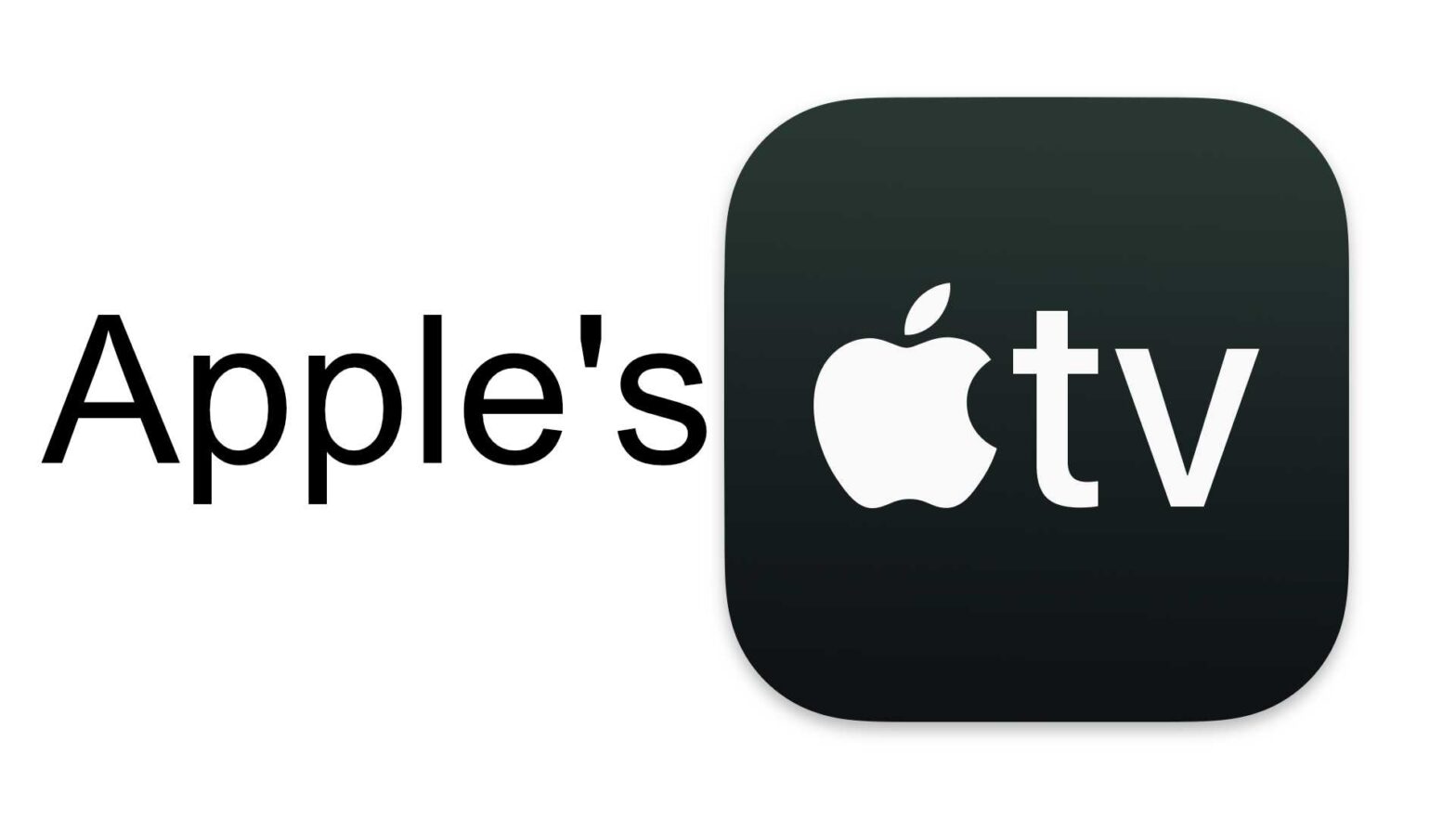There are so many streaming services out there, from big name brands like Netflix, HBO Max, and Amazon to the smaller streamers like BritBox, Paramount+, or Shutter. Ignoring the nauseating price of subscribing to all of these services, you also have to deal with flip-flopping through multiple apps trying to find something to watch. You may spend more time searching for a show than you actually do watching. However, some streaming services are taking part in an easier way to find and watch all the content you like. Here’s everything you need to know about the “All-In-One” streaming service.
Today I’m referring to Apple’s TV app found on all of your Apple devices, except the Apple Watch, and other streaming devices like Roku, GoogleTV, LG’s webOS, or Samsung’s TrizenOS.
First and foremost, the TV app is a gateway to Apple’s own streaming service, Apple TV+, but it’s also much more than that.
So, if you open the TV app on your AppleTV, Mac, iPhone, iPad, or any other device, and scroll down a bit you’re going to stumble upon a section called Channels. Scrolling through that row, you will discover all sorts of smaller niche streaming services you can subscribe to directly through the TV app. By clicking on a circle, you can preview all of the content offered through that service. Then, once you find a service you like, you can subscribe to it using your Apple account and stream all the content offered by that channel through Apple’s TV app.
Amazon’s Prime Video and Hulu have the same feature. So, if you’re a Prime Video subscriber or just an Amazon user, or you have Hulu, maybe you should look into using this feature through one of them.
Now, why would one want to subscribe to a streaming service this way? Let me ask, would you prefer to stream from one app or multiple? Ideally, you want to go to one place for everything, at least almost everything. But, there are other reasons. For one thing, I’ve found that these small streaming services tend to have really bad apps with super glitchy user experiences. I’ve seen it first hand with BritBox. It also simplifies the transaction process since it’s all handled through your Apple account, and you can go to one place to see and cancel your subscriptions. Finally, you can share your subscriptions with up to six people through Apple’s family sharing. Subscribing to channels through the TV app or Prime Video may be a great solution.
Also, in the TV app, you can use the search feature to find anything you want to watch. Then, after selecting it from the list of results, you will get all sorts of information about that TV show or movie, such as a synopsis, a list of episodes if it’s a TV show, related content, cast, and more. It will also tell you all the places you can watch, either through a streaming service or by purchasing or renting it from the Apple iTunes store. Finally, clicking on a streaming service will prompt you to either download the app from the App Store or will open the respective app if it’s already installed. In the case you have the respective app installed, you’re a paying subscriber, and you’ve already signed in, it may immediately start playing the selected content without you having to find it again.
So, now let’s say you’re in the middle of watching multiple shows and movies across multiple platforms, say Hulu, HBO Max, and Disney+. Well, the TV app may be keeping up with your history in the background. When you open the TV app, you’re greeted with an Up Next section of all the shows and movies you’re currently watching, along with their watch status. Clicking on a show or movie should link you to that streaming services’ app so you can pick up right where you left off. You can choose which apps to sync your viewing history by clicking on your profile, opening the connected apps menu, and flipping the switches on or off.
I also want to note that there are a lot of moving parts in the process of the TV app linking you to a different streaming service and back and forth. That being said, this feature may not always work and will also depend on how far the streaming service integrates with the TV app. For instance, Netflix only gives the TV app access to its catalog. So, you won’t see what you were watching on Netflix appear in the Up Next section of the TV app.
Another thing to note, the features in the TV app that link you to a streaming service only work on Apple devices that the streaming service has a native app for. That being said, the content linking does not work on a Mac or other streaming devices.
Like with most streaming services, the TV app also supports users. If you’re using an iPhone, iPad, or Mac, you don’t have to do much work because it’s your device, and you should be logged in to your own Apple account. On the most shared streaming device in your home, the AppleTV, you can hold down the TV button to switch users. And, to add a new user, go to Settings > Accounts > Add Account. It’s important to make sure you’re signed in to your Apple account when streaming so your viewing history doesn’t get mixed up with everyone else’s.
And that’s the TV app, featuring multiple streaming platforms in one place, a cross-platform search, and it keeps up with your watch history from other streaming services and can link you directly to the content you want to watch. Also, I forgot to mention it keeps up with your sports schedule. So, if you haven’t checked out the TV app before, give it a try. It’s preinstalled on all of your Apple devices anyways.
Thanks for watching! If you enjoyed this video, be sure to like, subscribe, and let me hear your thought on the TV app in the comments below. In the description, you can find links to learn more along with links to our website, AppleGuideWeb.com, our socials, and our Patreon where you can directly support the channel. Once again, thank you so much for watching, and I will catch you in the next one!
Subscribe: Apple Podcasts | Google Podcasts | Spotify | Amazon Music | Android | Pandora | Blubrry | Email | TuneIn | RSS | More