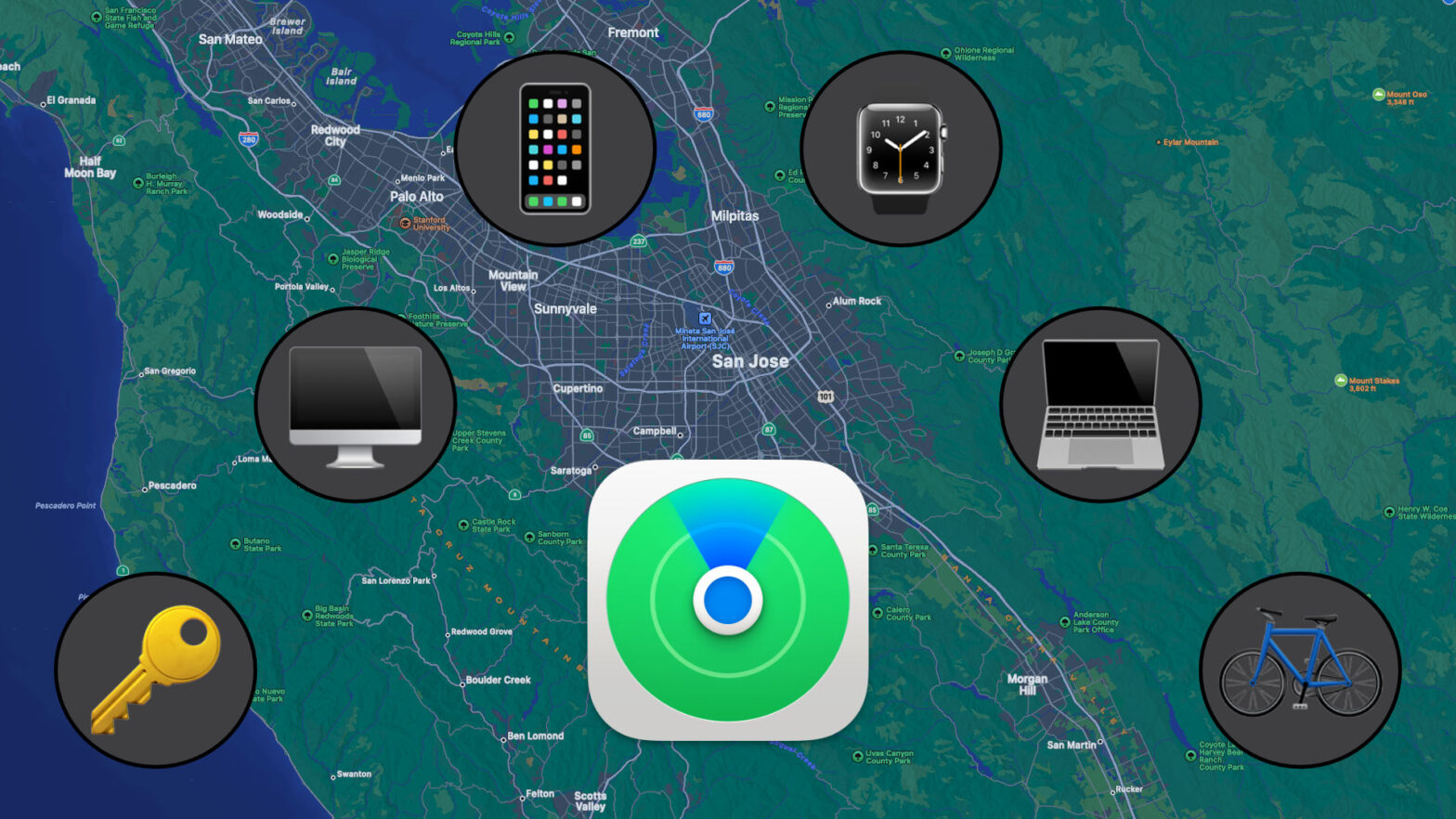Losing your Apple device can be an expensive mistake. Luckily Apple has some solutions to help you keep up with your Apple devices, and it just recently got expanded with new features and hardware. So, let’s take a look at the Find My app and make sure you know how to find your lost devices.
In the beginning, Find My iPhone was a simple way to track your iPhone when you’ve left it behind and leave a message on it. Today, Find My goes beyond just tracking your iPhone. Now you can track your iPad, Apple Watch, AirPods, Beats, Mac, and more. The only problem is most of these devices don’t have a cellular connection. So, how do you securely track a device that was left behind and has no way of connecting to the internet? I don’t know, but Apple figured it out. And, in April 2021, Apple launched the Find My network and allowed third parties to take advantage of the “crowdsourced network of hundreds of millions of Apple devices” to locate other missing things. In Apple’s news release for this announcement, they highlighted “VanMoof’s latest S3 and X3 e-bikes, Belkin’s SOUNDFORM Freedom True Wireless Earbuds, and the Chipolo ONE Spot” as examples of upcoming third-party devices you can locate through the Find My app.
If you’re familiar with Tile, Apple’s modern Find My network works the same way just on a much larger scale, thanks to the ubiquity of Apple devices and the rollout of the Find My network. Here’s how it works. Every Apple device, for almost 15 years, has had Bluetooth built-in and is automatically enabled. This wireless connection is constantly broadcasting and looking for new connections. On Apple devices, that Bluetooth connection is also broadcasting an encrypted anonymous key that gets accepted by other Apple devices and is used to relay the location of your missing device back to you. Apple claims (quote) “The entire process is end-to-end encrypted and anonymous, so no one else, not even Apple or the third-party manufacturer, can view a device’s location or information.”
This comes right after Apple announced their latest product the AirTag, their competitor to the Tile, a similar object tracking device that’s been around since 2014.
And, let’s stop and take a look at the Tile for a bit. First of all, you definitely get a bigger selection of trackers. They have stickers you can put on anything, a card you can slide into your wallet, and two options for keychain trackers, the Mate and Mate Pro. The prices range from $25 for the Mate up to $55 for the sticker. Everything you want to track, Tile has an answer for you. That is until you actually need to find something. That’s because, unlike Apple, Tile has a relatively small user base unless you live in a bigger city. They claim to have 40 million Tile devices across 195 countries. In the grand scheme, that’s not much, especially when compared to Apple’s billion active iPhones around the world. The one place the Tile does excel is in their cross-platform support with apps on iOS, Android, and even Windows. You can even use an Amazon Alexa or Google Assistant device to ping your Tile. The AirTag, on the other hand, only works within the Apple ecosystem. So, if you’re an Android user who needs help keeping up with their wallet, I would look more into a Tile. Otherwise, let’s take a closer look at the AirTag.
On the surface, the AirTag is a little coin-sized disk with a plastic cover on one side that can be engraved when purchased through the Apple Store. On the fingerprint-prone metallic side is an engraved Apple logo. It’s rated to be splash, water, and dust resistant. However, I wouldn’t test it myself. And, that’s all for the looks. If you want to attach it to anything you’re going to need to purchase some accessories.
If you look at Apple’s offerings, you’re going to find accessories that cost the same or more than an AirTag alone. You’re looking at $30 for a simple loop up to $500 for a Hermes luggage tag. That was a little absurd to me. So, I went to Best Buy and picked up a store-brand keyring case for $10. But, there are plenty more affordable options out there.
Now Apple has a device they can use to display the power of the Find My network. This makes it the perfect device to use as an example.
Let’s say you are walking at the park and drop your keys somewhere on the trail. Now, you’re at your car but can’t get much further than that without your keys. So, what do you do?
Step one is to open the Find My app on your iPhone and click on the Items tab at the bottom. The other tabs at the bottom include People, Devices, and Me. The People tab is where you can track other people who have given you access to their location. This information used to be in the dedicated Find My Friends app. The devices tab is where you can track all of your personal devices. Finally, the Me tab is where you see your current location.
Sticking to the Items tab, you can select your keys from the list. From here, you can see the location of your keys pinpointed on a map. Since your AirTag is likely no longer in range, the location shown is the last place it was connected to your device and is a good place to start looking. When you get close, you can try playing a sound and see if you can hear it. Or, if you have an iPhone 11 or newer, you can use the Find feature, which will point you in the direction of your keys.
Also, while here you may want to look into enabling notifications. So, if you ever leave your AirTag at an unspecified location, which you can add by clicking on the submenu, you will be notified on all of your other Apple devices.
If you found your keys, great! Otherwise, it’s time to put your AirTag in Lost Mode. This way anyone can tap their phone on your AirTag and know how to contact you. Then, thanks to the Find My network, anytime your keys cross paths with another Apple device, the location of your keys will be updated.
This brings us to the privacy features of the AirTags.
I think this goes without saying, but the AirTag is designed for tracking objects, not people. So, Apple has added some safety features in an attempt to detour users from using an AirTag for unethical use cases. For one thing, if the AirTag has been away from its owner’s iPhone for an extended amount of time, an alarm will sound, and nearby Apple users will get a notification that there is an active AirTag near them. And, in general, when someone taps their phone on an AirTag and goes to Apple’s website, there is a link at the bottom of the page that takes you to a support page detailing how to disable the AirTag. Also, Android users can install Apple’s Tracker Direct from the Google Play store, which will find nearby AirTags. But, you do have to run the scan manually.
But, a lot of the AirTag’s tracking features, such as access to the Find My network, playing a sound, setting notifications, and placing a device in lost mode, can be done for any other lost Apple device through the Find My app or from iCloud.com.
So, that’s the Find My app, network, and the AirTag. This puts on display how Apple can flip a switch overnight and be able to use their billions of devices across the world to help track down yours.
Thanks for watching! If you have any comments or concerns you can leave those in the comments below. I’m sure many people have their thought on this technology. If you enjoyed the video, be sure to like, subscribe, and hit the bell icon to be notified of future videos. Once again, thanks for watching and I will catch you in the next one.
More Video Coverage of the AirTags:
- MegaLag on YouTube: “Apple’s AirTag Saved My Bike (Real Theft)” – https://www.youtube.com/watch?v=e3zMWWG9W14
More Resources:
- Tile Homepage – https://www.thetileapp.com
- Apple Support: Find My – https://support.apple.com/find-my
- Wikipedia: “Find My” – https://en.wikipedia.org/wiki/Find_My
- Apple Support: “Set up Find My on your iPhone, iPad, iPod touch, or Mac” – https://support.apple.com/en-us/HT210400
- Apple Support: “Use the Find My app to locate a missing device or item” – https://support.apple.com/en-us/HT210515
- Apple Newsroom: “Apple’s Find My network now offers new third-party finding experiences” – https://nr.apple.com/dm3R3J7i8n
- How-To Geek: “What Is Apple’s Find My Network?” – https://www.howtogeek.com/725842/what-is-apples-find-my-network/
- The Verge: “Apple says there are now over 1 billion active iPhones” – https://www.theverge.com/2021/1/27/22253162/iphone-users-total-number-billion-apple-tim-cook-q1-2021
Subscribe: Apple Podcasts | Google Podcasts | Spotify | Amazon Music | Android | Pandora | Blubrry | Email | TuneIn | RSS | More