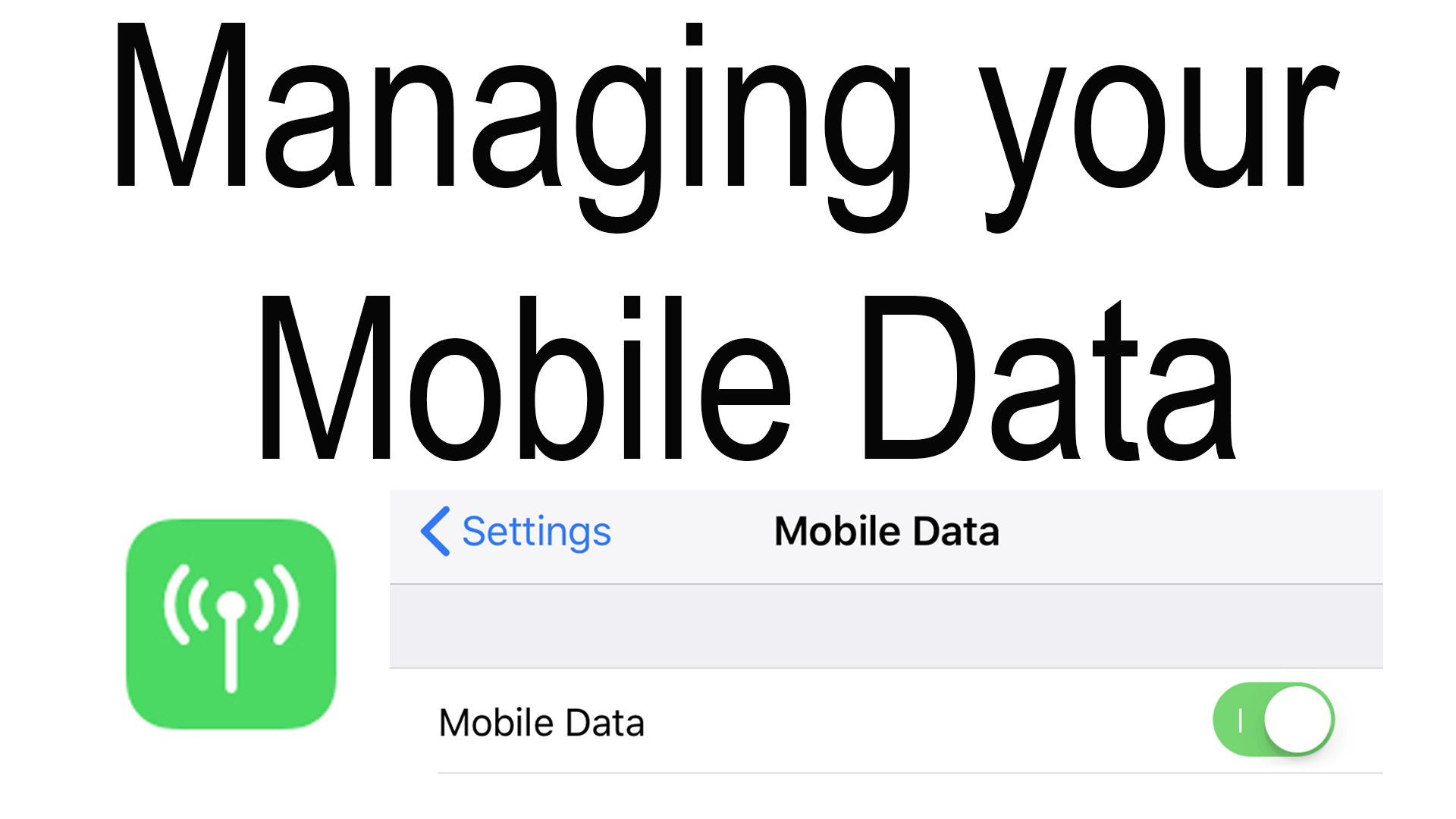When the smartphone has first released this idea of counting gigs was not a thing, instead, cellphone carriers had you counting your talk minutes and texts. Fast forward to today and that option is no longer profitable for the cellular companies and instead has been replaced with data.
What is Cellular Data?
All files, whether a webpage, video, or an ad, have a size. When you access any data that is not saved on your device, it has to be downloaded by an external server. When this happens ideally that file size is the amount of cellular data that will be used. This size will vary based on compressions and locations of the retrieving data. Your data is only used when you do not have a Wi-Fi connection or Wi-Fi Assist is enabled. For instance, if you have a 2KB file it will use more or less 2KB of your cellular data.
Using your Data
Today it is very easy to use a lot of data, bringing Netflix or YouTube, playing games, ads, and browsing the web for hours, in no time you may realize that all of your data is gone. Below are ways to monitor and control your data.
Monitoring your Data Usage
It is important to keep up with how much data you have used. To do so on your iPhone open “Settings” then go to “Mobile Data”, or “Cellular”. In this menu scroll down to the “Cellular Data” group, where at the top of this group you will find “Current Period” and to the right the amount of data you have used in this period. If you keep scrolling down you will see a list of all the apps on your phone. Under the name of the app is the amount of data that has been used for the current period.
The period is the time between today and the last time you reset your statistics. To reset your statistics scroll to the bottom of the “Cellular” preferences, there you will find “Rest Statistics” in blue text. By clicking this all of the data above will resort back to zero. Under the button is the date that you last rest of your statistics. If you want to use this method make sure that you reset it every time that your data resets. For instance, if your plan resets your data on the 29th of every month make sure you manually rest it on the 29th. If you don’t rest this data then when it comes a time, or your late to do this data will be wrong.
Another way to see how much data you have used is by checking with your cell phone carrier. Most if not all carriers have ways that you can view the amount of data that you used.
Option 1: App or Online*
This is probably the best method for checking your data usage. For starters, it will automatically rest when at the end of a cycle. You will also receive more options like disabling data on any device on your plan, the ability to automatically disable your data after a certain amount is used, and so much more.
Option 2: Text or Call*
This is great if you just want the simple and the fact numbers from your carrier. Here you can get a nice clean call or text with only the important information. To find this number open “Settings” then go to the “Phone” preference, at the bottom your carrier might have a link to other “Services”, if they do then click on it, then tap on the number that aligns with the service you are requesting. If you don’t see it then you will have to check with your carrier to see if they offer this feature.
*Options may vary between carriers.
Who Can Use My Data?
Going back into “Settings” then going to “Mobile Data”, or “Cellular”, and looking back over that list of apps on your phone. To the right of the app, a title is a switch that will disable that app’s access to the internet when you don’t have Wi-Fi, there four not using your data plan. It is good to disable games that either don’t need data but for ads, or games that just use a lot of data, and any other app that you know will not be crucial and worth using data for.
Data Restrictions
Giving children full access to a shared data plan can be a bad idea. Instagram, Snapchat, Facebook, Netflix, Amazon Prime, and so so so much more. As a parent, you could just go and disable its apps like these. But what’s stopping them from enabling them again? Absolutely nothing. If this is a problem for you then you may what to enable some restrictions.
The first thing you need to do is disable all of the apps that you don’t what them to have access to while they are on their data, by going back into “Settings” then going to “Mobile Data”, or “Cellular”, and looking back over that list of apps on your phone. To the right of the app title is a switch that will disable that apps access to the internet when you don’t have Wi-Fi, there four not using your data plan. To get to iOS restrictions go to “Settings>General>Restrictions” and click “Enable Restrictions”. Then scroll down until you stumble upon “Cellular Data”. Tap on that option than under the “Cellular” group click “Don’t Allow Changes”. This will lock the state of every app that is installed. If a new app is downloaded by default data will be enabled. To disable data access to an app you will have to disable the cellular data restriction first. If an app is uninstalled then reinstalled the cellular data settings should be the same.
Helpful Links: