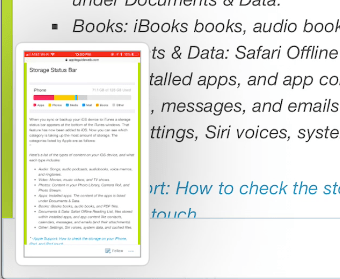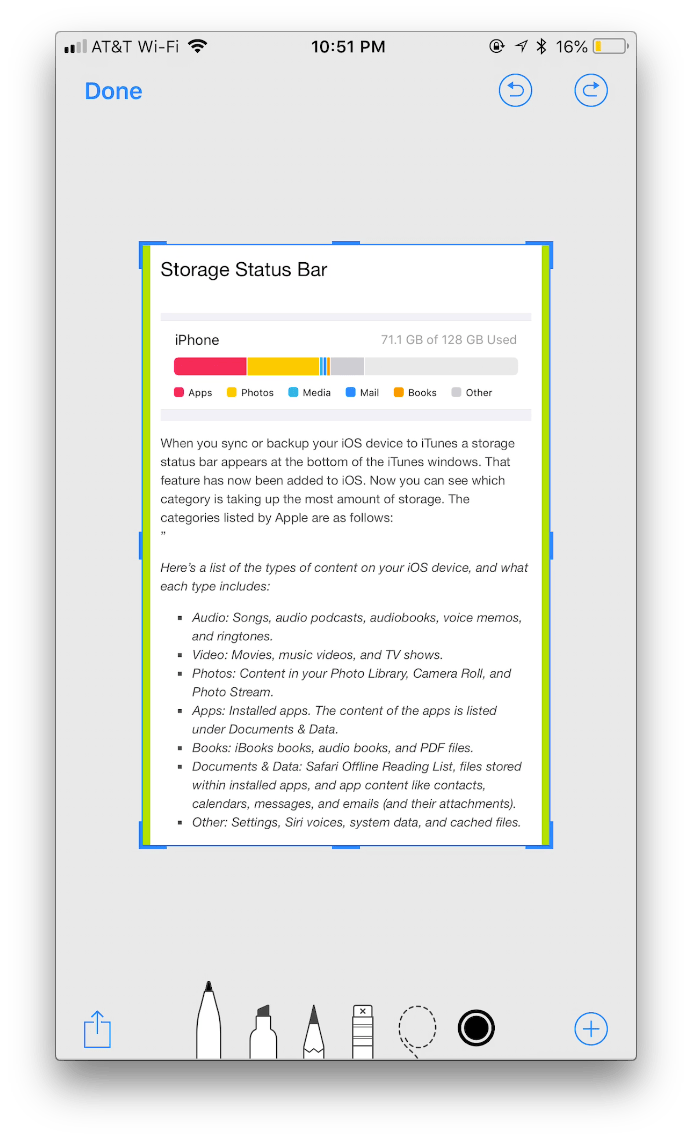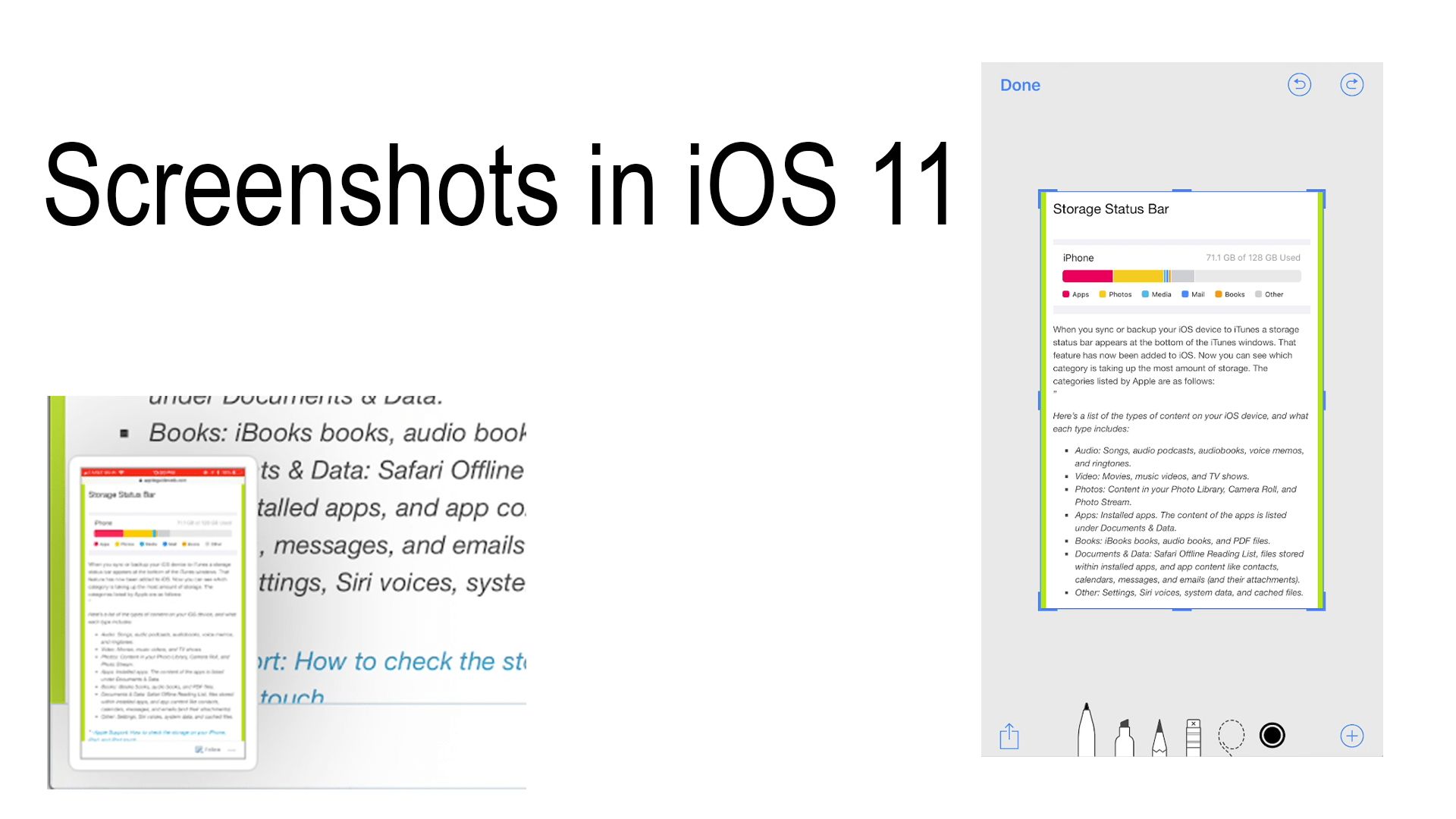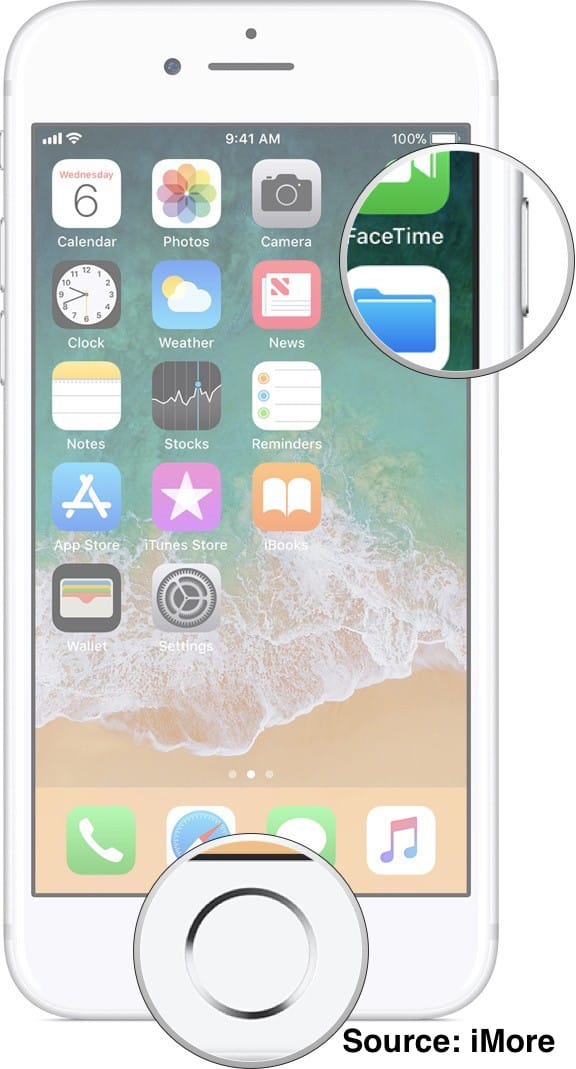
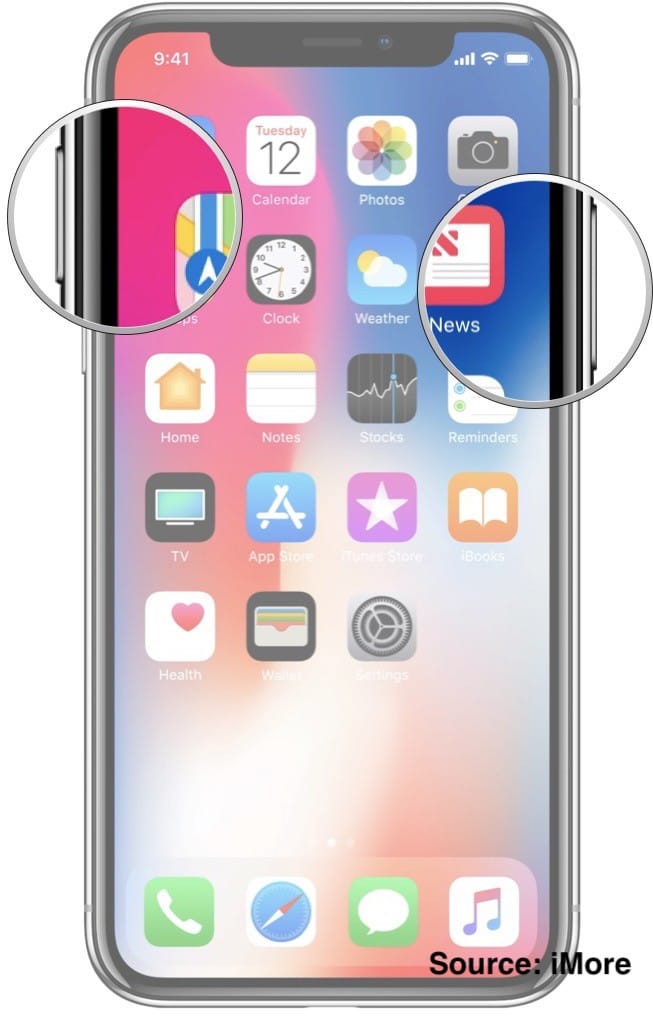
For a long time, you have been able to take screenshots on your iOS device by clicking the sleep/wake button and home button at the same time. Or if you have an iPhone that doesn’t have a home button then click the Sleep/wake button and the volume up button. When you take a screenshot it would automatically be saved to photos. Not any longer, in iOS 11 once you take a screenshot a thumbnail will appear in the bottom left corner. To dismiss the thumbnail swipe it to the left and it will be automatically be saved to Photos, if you don’t act on it will dismiss its self and save to photos. So what’s the point of the thumbnail anyways? First of all, it shows you a preview of the picture you just took, but also if you click on it it will go full screen and the markup tools will appear around it. Adding these features is great so that way you don’t have to hunt down the photo in your library to mark it up, instead you can do it instantly. If or once you mark it up you can also share anywhere you like, Messages, Pages, and Mail just to name a few, it clicking the share button. Once you have marked it up or shared it or both click done. A popup will appear asking if you would like to “Save to Photos” or “Delete Screenshot”. This is helpful so that your photo library does not fill up with a bunch of screenshots that you took only to send.