There are many different styles and versions of USB and sometimes it can get confusing. When you have many different devices it can be hard to distinguish which one you need when you need one.
The Universal Serial Bus, or USB, the standard was developed by a large group of technology companies including IBM, Intel, and Microsoft just to name a few. These standards would be universally adopted by almost every tech company creating continuity between devices.
This article is going to have a lot to do with file transfer speeds which are measured by how bytes can be moved at a time. So here are some conversions:
1 Megabit (Mbit)=0.125 Megabyte (MB)
1 Megabit (Mbit)=0.000125 Gigabyte (GB)
1 Gigabit (Gbit)=625 Megabyte (MB)
1 Gigabit (Gbit)=0.625 Gigabyte (GB)
USBs can be categorized in two way version number and shape or style are known as the type.
Version Number
So far there have been five different versions of USB each brings many improvements. Each version of USB is sometimes backward and forward compatible. This being the case though you won’t always receive all of the new features.
USB 1.x
Released in January 1996 USB 1.0 had a low bandwidth of 1.5 Mbit/s. Then in August, they released USB 1.1 with 12 Mbit/s. At the time of the release of USB 1.0 speed of 1.5-12 Mbit/s was pretty quick but not to today’s standards.
USB 2.0
USB version 2.0 was a more favorable release of the USB standard. Released in 2000 it would quickly become the dominant standard. With speeds up to 480 Mbit/s, this was truly the better option. For the next eight years, USB 2.0 would be the default standard for all USB devices. This is the first version to offer multiple connection types. So if you are using an older USB device chances it’s s USB 2.0 port.
USB 3.0
USB 3.0 and above are commonly found with blue ports with blue plugs. Also called SuperSpeed USB or 3.1 Gen(eration) 1. USB 3.0 can have speeds of up to 5 Gbit/s or 625MB/s. compared to USB 2.0’s 480 Mbit/s, version 3.0 is a huge upgrade.
USB 3.1
USB 3.1 Gen(eration) 2 was compatible with “SuperSpeed+” which means up to 10Gbit/s or 1250MB/s. At this point, USB was starting to catch up to the speeds in Intel’s Thunderbolt.
USB 3.2
USB 3.2 released in July of 2017 can double the transfer rate of any certified existing USB 3.1 Gen 1 and 2. This means that with a USB 3.2 port USB 3.1 Gen 1 can now reach speeds of 10Gbit/s and USB USB 3.1 Gen 2 can now reach speeds of 20Gbit/s.
Connection Types
There are many different styles of USB. The 2 sides of USB are classified as either male or female. The male side, or plug, goes into the female side, or jack. A blue port means that the port is compatible USB 3.0 and up. Although some tech companies like Apple make it the standard black for design reasons.
Type-A
USB type A is probably one of the most commonly found forms of USB found on many computers. As of 2016, more and more tech companies are replacing USB-A with USB-C because of its slimmer form, and its the same size and Thunderbolt 3.
Type-B
Type B can be found on larger devices like printers, scanners, some optical drives, and audio devices. This form of USB can commonly be found with type B on one side that you plug into your printer for example and on the other side is type A to go into your computer. USB-B 3.0 uses a different style than USB-B 2.0. On a USB-B 3.0, there is another little bar at the top. This bar makes USB Type B forwards compatible but not backward compatible.
Type-B Mini
Type B Mini is a popular USB choice on cameras due to it’s small and slim design. USB type B mini is commonly found with type B mini on one side and type A on the other to plug into a computer.
Type-B Micro
USB type B micro commonly called micro cable is popular among devices like android phones, and another mobile tech like portable chargers and wireless charging pads. USB type B micro is commonly found with type B mini on one side and type A on the other. On a USB-B Micro 3.0, there is another connection. This port makes USB Type B Micro forwards compatible but not backward compatible
USB-C
USB-C is made to replace other types of USB. The slim design makes it ideal for small devices like smartphones and portable computers. Unlike any other USB design, it works, either way, you plug it in. There is no longer a side A or B. Intel’s Thunderbolt 3 and USB use the same design which enables one port to work with both standards. Don’t get them confused though because Thunderbolt-enabled accessories can’t always work in USB ports.
Now, these are not all of the USB forms these are only the most popular used by manufacturers. The picture below from l-com.com shows a good representation of all of the different USB combinations that I have listed above.
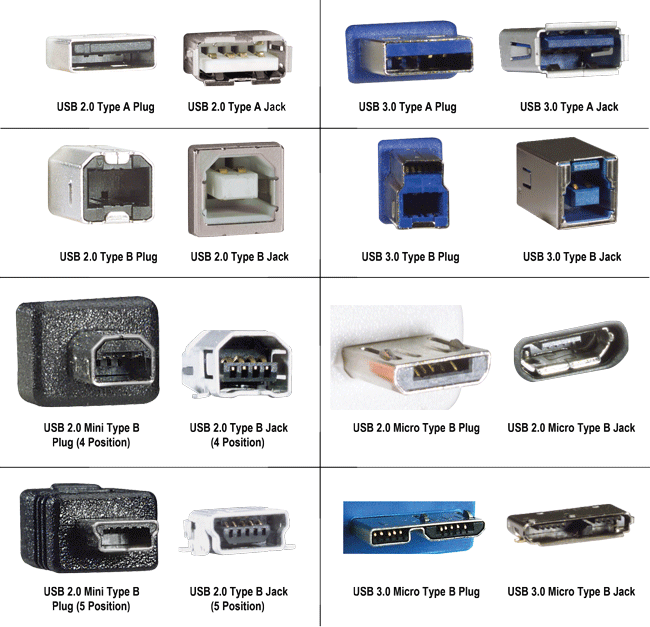
Helpful Links:

