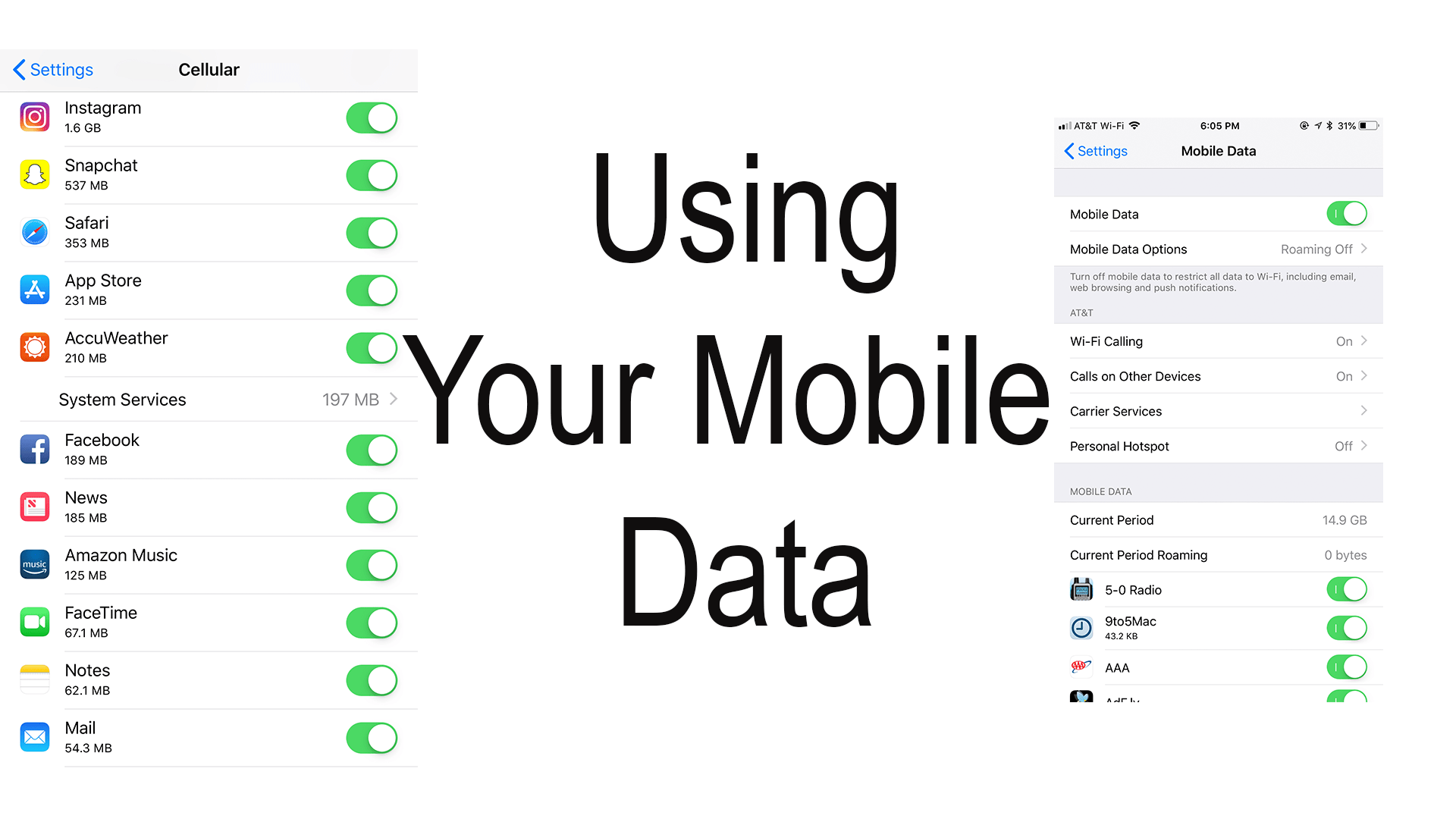Excerpt from “Managing your Mobile Data”
Using your Data
Today it is very easy to use a lot of data, bingeing Netflix or YouTube, playing games, ads, and browsing the web for hours, in no time you may realize that all of your data is gone. Below are ways to monitor and control your data.
Monitoring your Data Usage
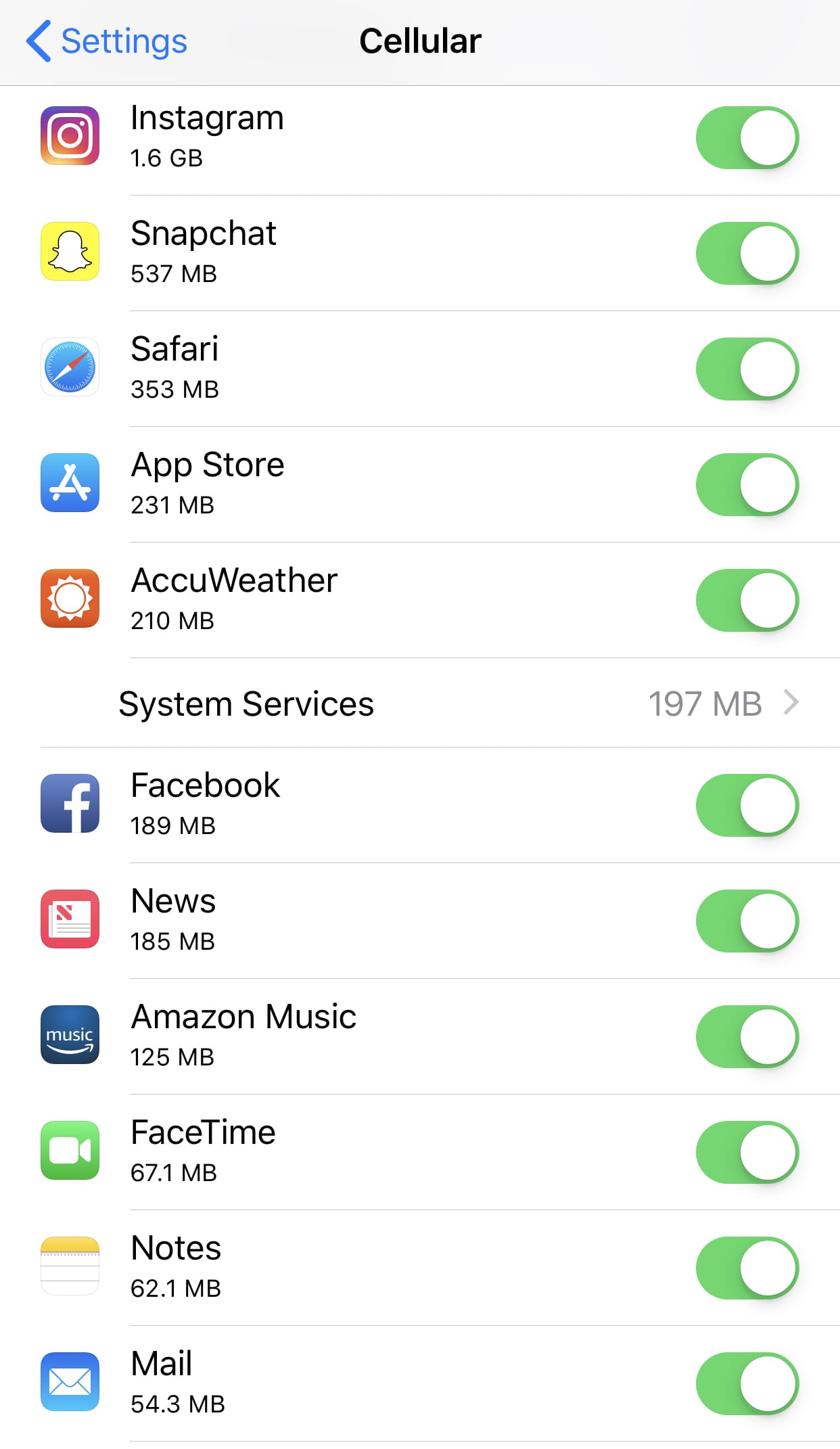
It is important to keep up with how much data you have used. To do so on your iPhone open “Settings” then go to “Mobile Data”, or “Cellular”. In this menu scroll down to the “Cellular Data” group, where at the top of this group you will find “Current Period” and to the right the amount of data you have used in this period. If you keep scrolling down you will see a list of all the apps on your phone. Under the name of the app is the amount of data that has been used for the current period.
The period is the time between today and the last time you reset your statistics. To reset your statistics scroll to the bottom of the “Cellular” preferences, there you will find “Rest Statistics” in blue text. By clicking this all of the data above will resort back to zero. Under the button is the date that you last rest of your statistics. If you want to use this method make sure that you reset it every time that your data resets. For instance, if your plan resets your data on the 29th of every month make sure you manually rest it on the 29th. If you don’t reset this data then when it comes a time, or your late to do this data will be wrong.
Another way to see how much data you have used is by checking with your cell phone carrier. Most if not all carriers have ways that you can view the amount of data that you used.
Option 1: App or Online*
This is probably the best method for checking your data usage. For starters, it will automatically reset at the end of a cycle. You will also receive more options like disabling data on any device on your plan, the ability to automatically disable your data after a certain amount is used, and so much more.
Option 2: Text or Call*
This is great if you just want the simple and the fact numbers from your carrier. Here you can get a nice clean call or text with only the important information. To find this number open “Settings” then go to the “Phone” preference, at the bottom your carrier might have a link to other “Services”, if they do then click on it, then tap on the number that aligns with the service you are requesting. If you don’t see it then you will have to check with your carrier to see if they offer this feature.
*Options may vary between carriers.