There are many parts to a home network, including many ways to connect. The following sections are in order of how they need to be connected.
Internet Service Provider
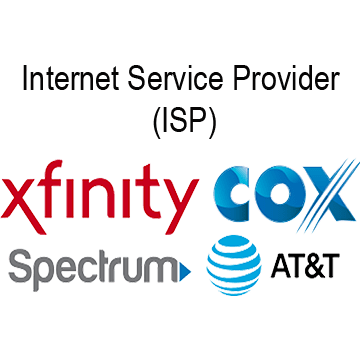
Your internet service provider, or ISP, is the company that delivers your internet to your home. If your ISP is a cable provider then you will need a modem that can either be provided or you can purchase on your own. If it is not a cable company then another form of connection like a gateway will be needed and should be provided. More coming soon…
Network Access
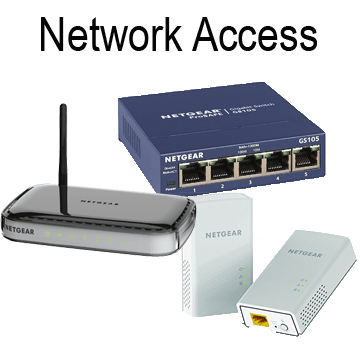
Now that you have found an ISP how do you plan on getting a tier signal to all of your devices? Wired? Wireless? More Coming soon…
How Does It All Come Together
All of these are all connected but how? No other than with an Ethernet cable. Ethernet cables are commonly used to connect computers and network-enabled devices to the internet. Ethernet cables just pass along the signal and you can see what I mean by that when you read through the sections above. These cables can come in different lengths and colors making them very customizable for you the user.
Ethernet cables are categorized, or in ethernet terms Cat, as Cat5, Cat6, Cat7.“Ethernet Categories”>
If you look at the table above you can see all of the different categories of ethernet. Out of the list which one is best? I would recommend using either Cat6 or Cat6a. Cat6 is great because it offers 1Gbps speeds with a high 250MHz bandwidth, Cat6a, on the other hand, offers a larger 10Gbps and 500MHz. Cat5e would also be a great choice offering the same speed as Cat6 although with a reduced bandwidth of 100MHz. Cat3 and Cat5 are practically useless in today’s world of massive file sizes. The last option of Cat7 is great featuring 10Gbps like Cat6a and an even higher bandwidth of 600GHz.
IP
Another factor of using the internet is internet protocol or IP. This is an identification number, a form of label for your computer.
Static vs. Dynamic
A static IP means that your IP may change every time your computer boots up and connects to the internet. Dynamic, on the other hand, means that your IP is fixed, or does not change, every time you boot up your computer and connect to the internet.
Your computer has two IPs:
Local IP
Your computer’s local IP, given to you by your router, identifies your computer on your local network. For example, your computer is 192.168.1.2, then when you access your router or gateway settings and view the list of the attached device and find 192.168.1.2 you know that it is your device, although since you lock IP can change it may be easier to go by your computer’s MAC address which you can learn more about below.
Public IP
The other IP that is assigned to your computer is a public IP. This is the address that websites use to identify you when you access their website. They can also be publicly searched for using sites like WhatIsMyIPAddress.com

