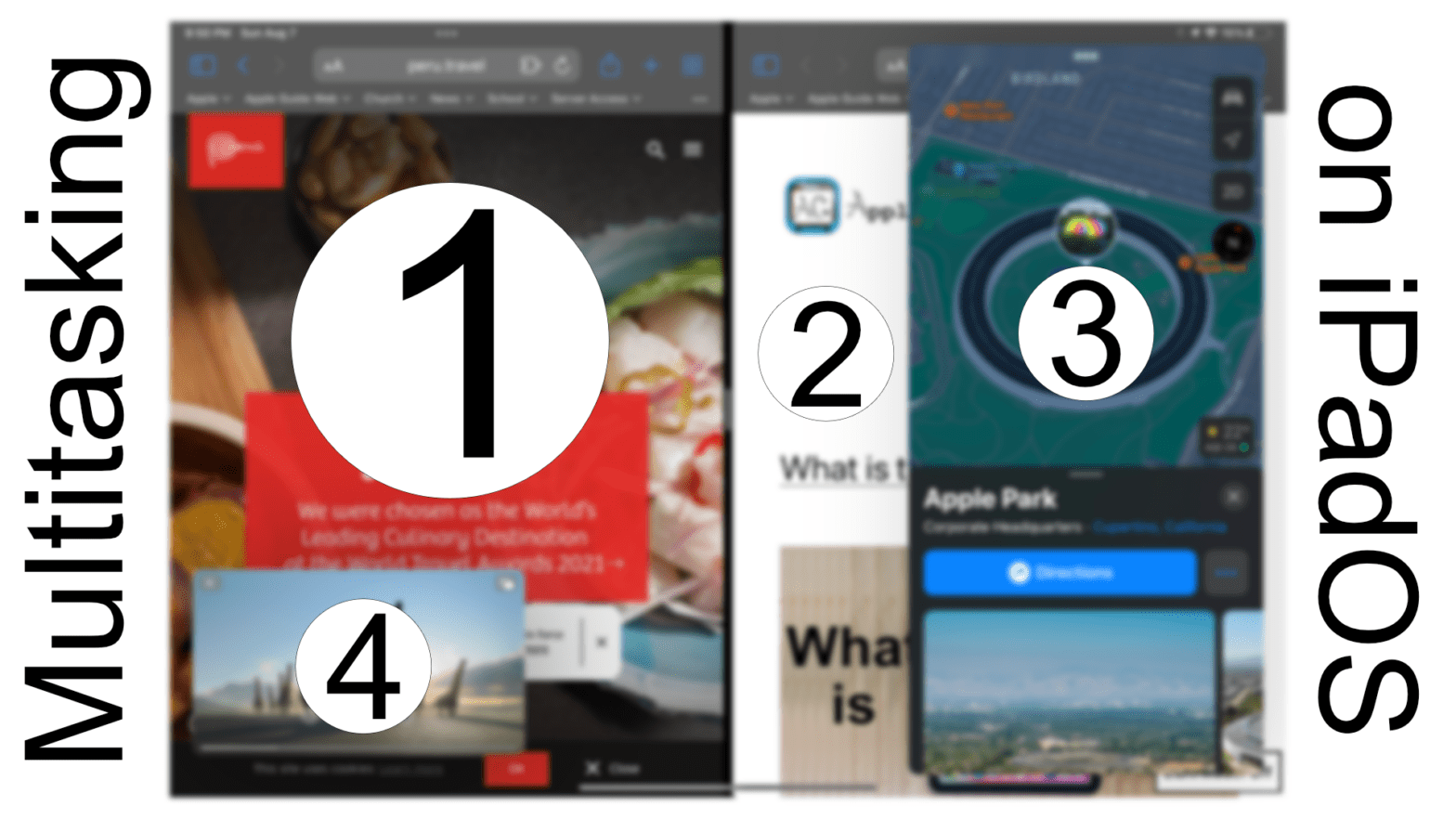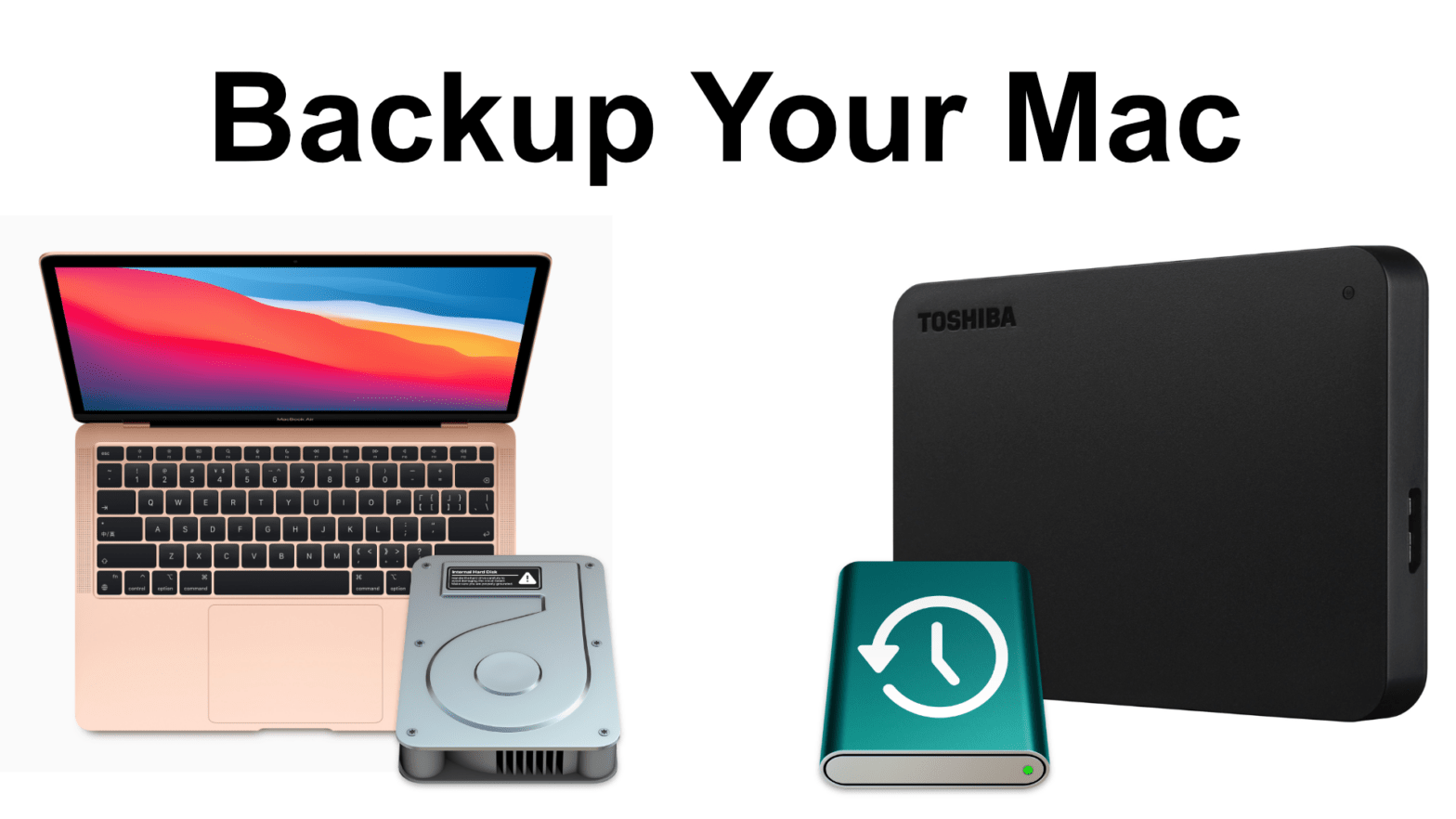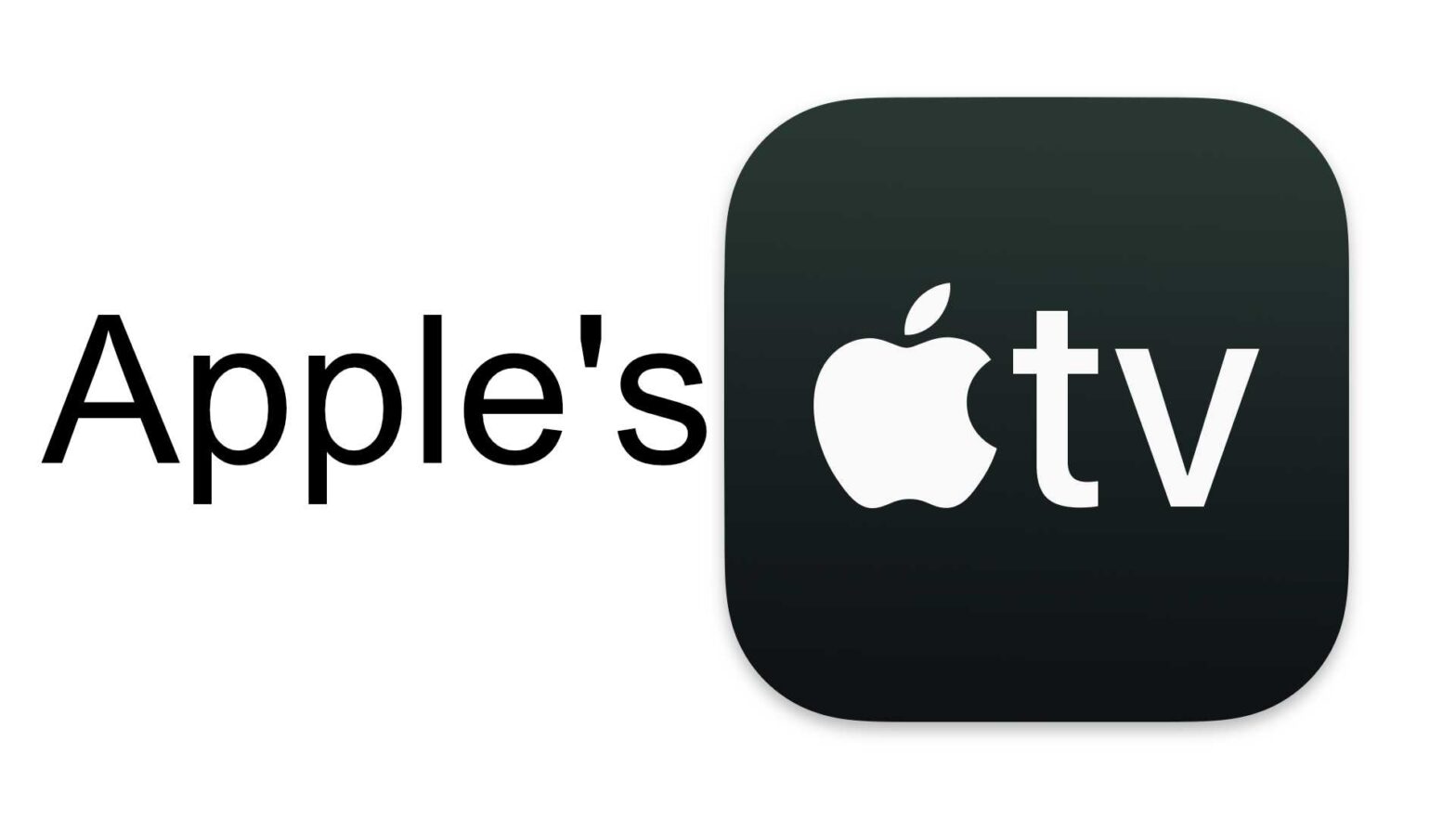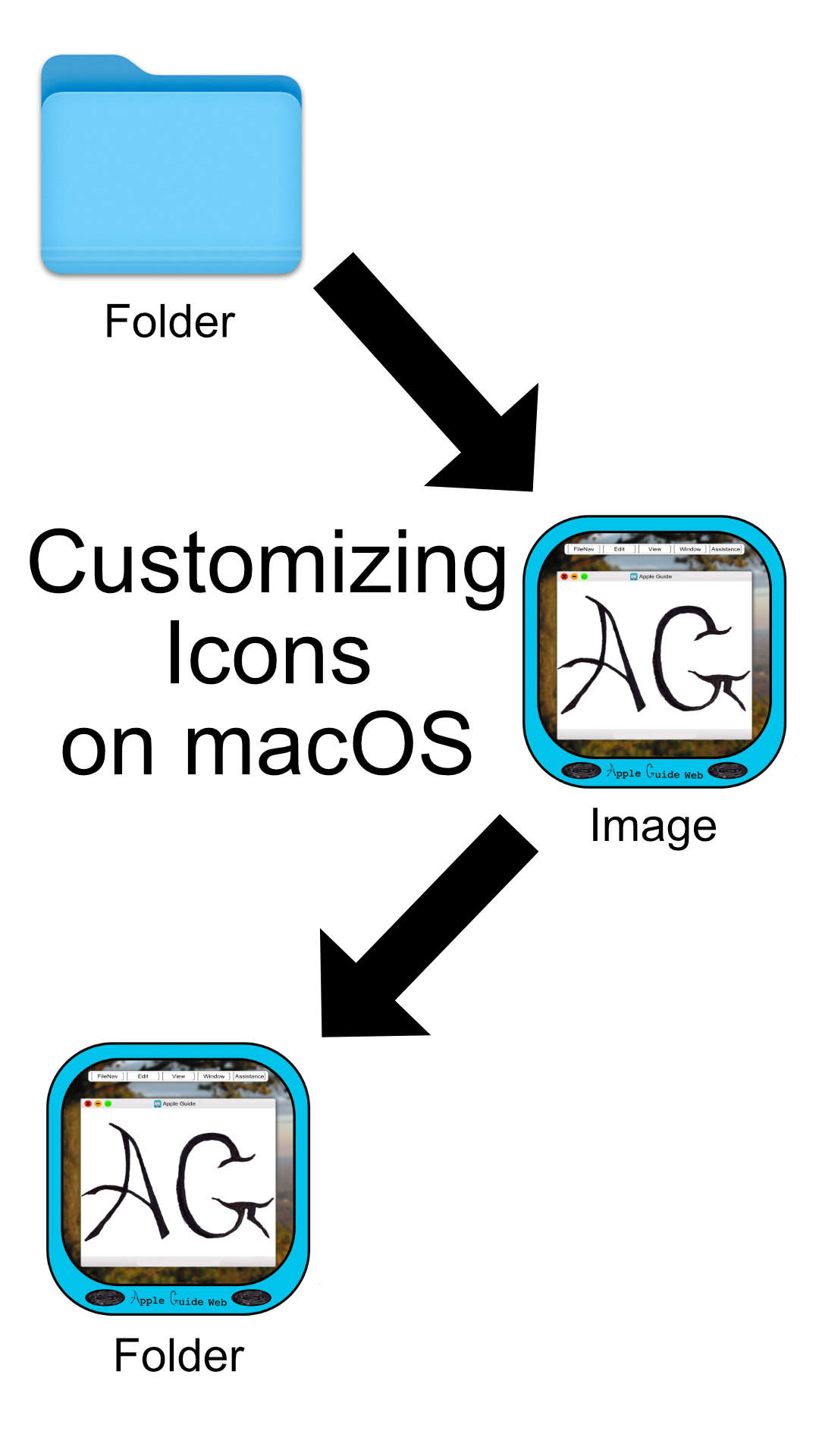For years, Apple has been developing a complicated system of guessers for multitasking between multiple apps on your iPad. Today, we are going to take a look at those systems, see how they work now, and take a look at what changes may be coming in the future.
Keyboard and Mouse on an iPad
Did you know that the iPad supports an external keyboard and mouse? So, let’s take a look at how to take advantage of this option and see if it’s a good fit for you!
What is the iPad?
Today, we will look at what it takes to run this channel off my 2020 iPad Air while also looking at who the iPad is for and some things to consider before you make your purchase.
Backing Up Your Mac Using Time Machine
Your Mac is home to all your precious data, like unrecoverable family photos or documents you’ve been working on forever. Now, what if one day your computer fails and you lose everything? Here’s how to back up your Mac using Time Machine.
All Your Streaming Services in 1 Place with Apple’s TV App
Today, we check out the TV app, an easy way to keep up with what you are watching across multiple platforms, subscribe to smaller streamers, and more. Click to learn more!
iPod NO MORE
And, just like that, after 21 years, Apple has officially killed the iPod line by discontinuing the 7th gen iPod Touch from 2019. This has been a long time coming as Apple pushed it into the background and issued fewer and fewer updates as purchasing a used iPhone or iPad became a more viable option for those wanting a dedicated music manager or a touch screen device for kids.
How to Setup Time Machine
Watch on YouTube Here’s how to set up Time Machine. First, get an external drive the same size or larger than your computer. Then open Settings ➤ Time Machine. Now, click “Select Backup Disk” and choose your external drive from the list. Read more on this topic: https://appleguideweb.com/how-to-backup-your-mac-using-time-machine/ Check out these helpful links on this…… Continue reading How to Setup Time Machine
Using Multiple Screen to Multitask like a PRO
Using one screen can be cumbersome when trying to multitask. So, here’s a guide on how to connect another display to your Mac, adjust it’s settings, and some some other cool fun facts.
Customizing Icons on macOS #Short
You don’t have to stick with the basic icons on macOS and here’s how to change them.
Vlog: How to Use Universal Control
Universal Control is the latest continuity feature Apple has brought to the table. It allows you to share a mouse and keyboard and even drag and drop things between your iMac, MacBook, and even your iPad. In today’s video, I’m going to try the feature myself.