Many components go into building a computer. But, arguably, the most crucial part of your computer is its storage, where your operating system and personal documents are saved. Every other component in your computer can fail, but as long as your storage is intact, you can pick yourself up and keep going. Choosing the right storage device can also have a big impact on the performance, reliability, and longevity of your machine. That’s why it’s important to know the difference between the two most common types of storage, the hard disk drive, and solid-state drive. So, let’s take a look.
As I stated previously, your internal computer storage is the most important part of your computer. It holds your operating system, photos, documents, and anything else you save to your computer. If every other component fails except your drive, no problem, just move it to another system and keep working. I cannot stress enough how important this component is.
That being said, BACK UP YOUR DATA! By now, I sound like a broken record player so, I’m not going to go into this. Instead, check out the link below for more about backing up your computer.
The internal storage type can even affect your computer’s speed and reliability. You see, with all of your files and operating system saved to your internal drive, your computer can only access those files as fast as your drive can spin. So, if you find your computer getting slow and unresponsive this could be the culprit.
Right now, you have two storage device options, a Hard Disk Drive (HDD) or a Solid State Drive (SSD), and there are some big differences between the two.

Starting with a hard disk drive, which is basically a high-end CD drive locked in a box. If you take a hard drive apart, by the way, don’t try this at home, you will find multiple spinning disks with a laser head that reads and writes the data. Obviously, with all these moving parts, there’s room for error. For instance, a clicking sound coming from your computer is a good sign one of the heads broke, or if there is no movement or vibration, then the disks may have stopped spinning. All these moving parts can also slow down your computer and are very loud. As you can see, hard drives are not the best option, especially in laptops. If your computer is in good shape, but you think the internal drive is holding you back, it may be a good idea to replace it with your second option, an SSD.

SSDs are a combination of microchips that store your data. Without all the moving parts, SSDs are smaller, faster, and quieter, all while being more rugged and reliable. They are superior in almost every way when compared to a traditional hard drive. Replacing an old, slow hard drive with an SSD can even lengthen the life of your computer. For example, I got my hands on a 2012 MacBook Pro that was in pretty good shape other than a harmless crack in the corner of the screen. Really, its only flaw was being terribly slow, and unresponsive. So what did I do? I replaced the old hard drive with a $20 SSD, and now it runs like a brand new machine. The moral of the story, an SSD can help your computer boot, open apps, and open files faster, all while being more responsive than a traditional hard drive. That’s not to say SSDs are perfect and last forever. For instance, unlike a hard drive, a failing SSD doesn’t make a sound, nor will it slow down. In fact, many SSDs are programmed to cover up errors and keep going. One day your SSD may fail without notice, which is another reason to always back up your data. Any drive can fail at any point in time. One other possible flaw is that SSDs are sometimes non-upgradeable. For instance, in laptops, manufacturers are trying to squeeze a lot into a small package. So, to save space, they solder the SSDs to the motherboard, making the storage non-upgradeable or repairable.
If an SSD is superior in almost every way, why does the hard drive still exist? The short answer, money. If you’re looking for a large amount of storage at an affordable price, a hard drive is still your best option. Unfortunately, SSDs haven’t caught up to hard drives in the price per gig category.
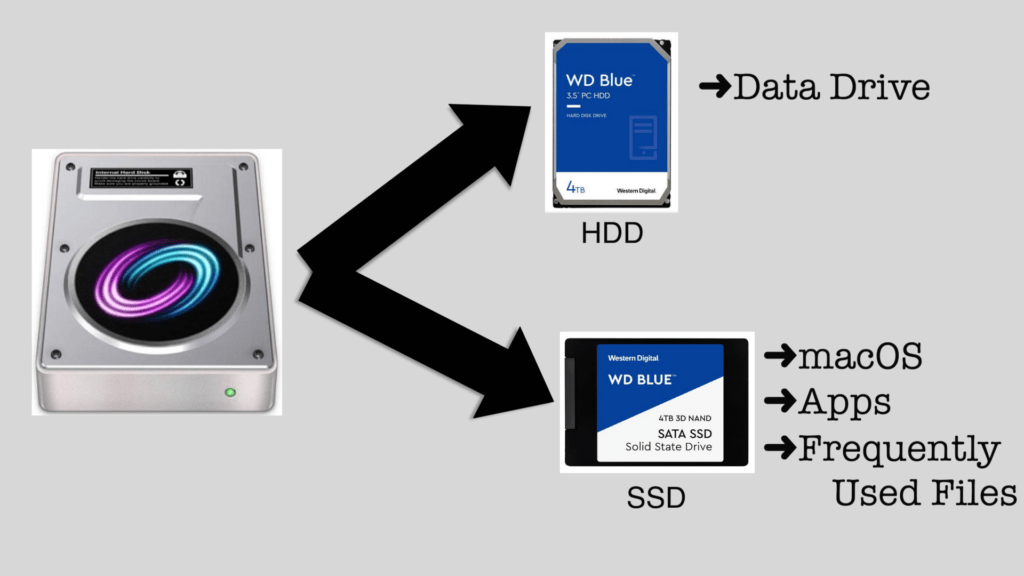
Because of this, you may come across a hybrid drive system. For instance, iMacs have shipped with Fusion Drives for many years, although they are currently switching over to SSDs. But in a Fusion Drive, you have both a hard disk drive and a solid-state drive. The hard drive is responsible for holding the bulk of your data, while the smaller SSD holds your operating system, apps, and files you may need to access quickly. But, you the user, wouldn’t notice any of this because macOS shows them to you as one drive. Some Windows PC also do this, however not as seamless. In the world of Windows PCs, you’re shown two drives. The C: drive is usually the fast SSD where the Windows operating system and apps are saved. Then there is another hard drive for you to save the bulk of your data. It may not be as seamless, but it gets the job done.
Beyond internal drives, you also have to choose between the two drive types when picking out an external drive for backups or just a large portable data device. Most cheaper external drives are still hard disks. But, this doesn’t quite matter as much if you’re using it as a backup drive. However, if you’re looking to transfer data back and forth between your computer and external drive quickly, try looking for an external SSD, like Samsung’s T Series of portable SSDs.

So this has been the difference between a Hard Disk Drive and a Solid State Drive. They are two completely different storage devices that each have their purpose. At least now, when purchasing a new computer, you know what type of storage to look for, or if you have an older, slower computer, maybe a $20 to $50 upgrade from a hard disk to an SSD can get you back up and running without needing to buy a new computer.
Links
BACK UP YOUR COMPUTER:
Past Apple Guide:
- Lose Your Phone, But DON’T Lose your DATA
- How to Backup your Photos on your iOS device
- How to Backup your Mac using Time Machine
- Which Backup Drive is Right for Me?
Wikipedia:
- Computer Data Storage
- Hard Disk Drive (HDD)
- Solid State Drive (SSD)
- Flash memory
- Digital Data
- Magnetic Storage
- Disk read-and-write head
Shop:
Subscribe: Apple Podcasts | Google Podcasts | Spotify | Amazon Music | Android | Pandora | Blubrry | Email | TuneIn | RSS | More

