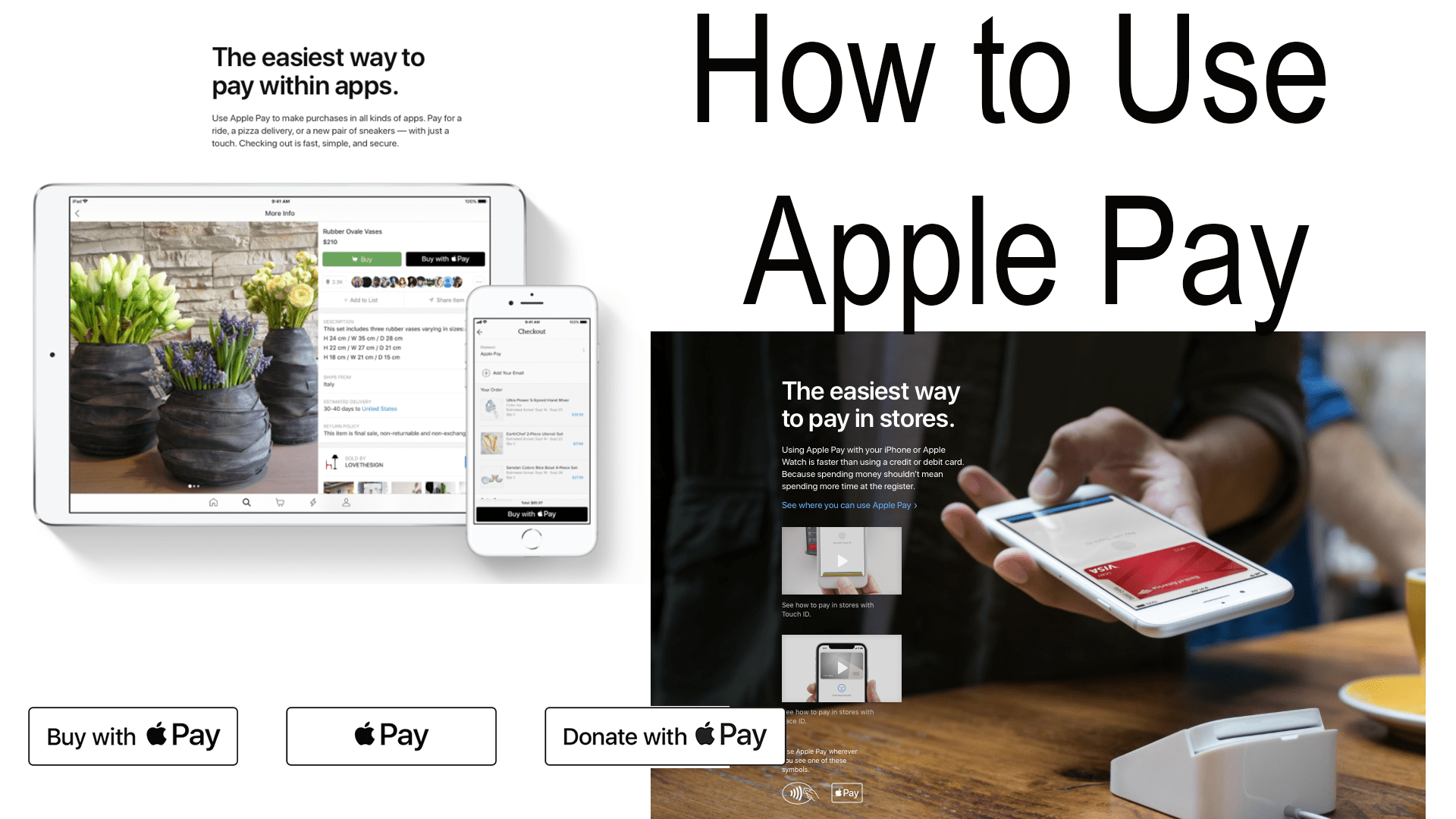Excerpt from “Apple Pay the Future of Paying”
Using Apple Pay
In-store
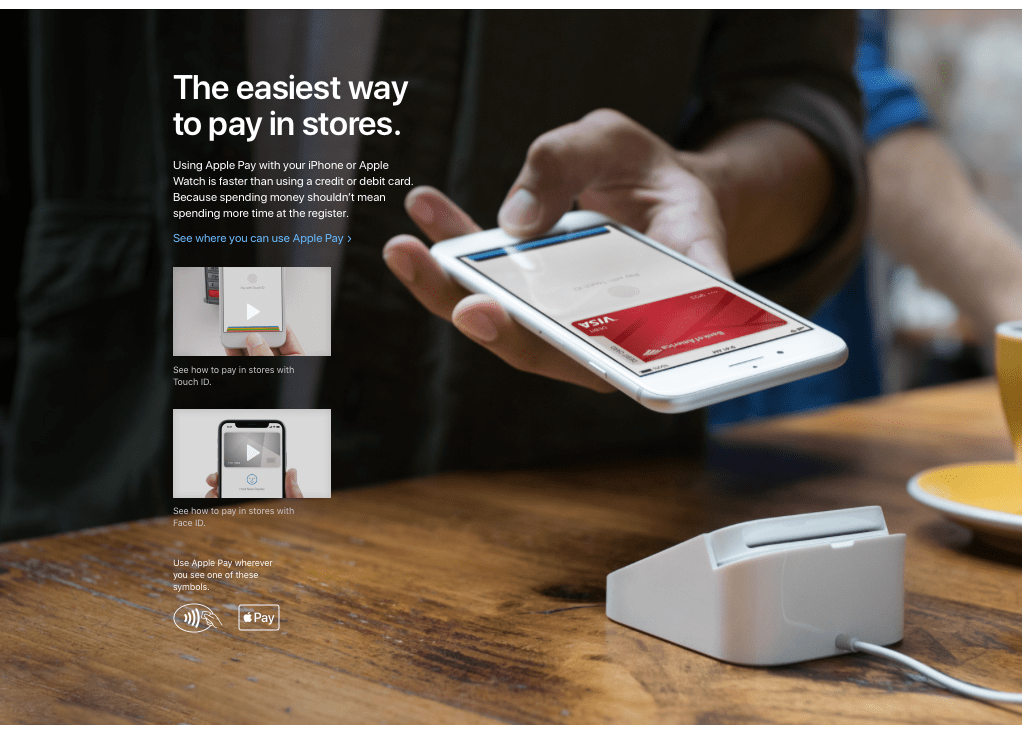
You can only pay in-store using your iPhone or Apple Watch. To pay with Apple Pay on your iPhone open Wallet. On your iPhone, this can be done by opening it from the home screen, triple-clicking the home button from the lock screen, or by adding the Wallet shortcut to the control center in iOS 11 and up. Select your card, authenticate using either TouchID or FaceID. Now tap the payment terminal.
In-App or Online
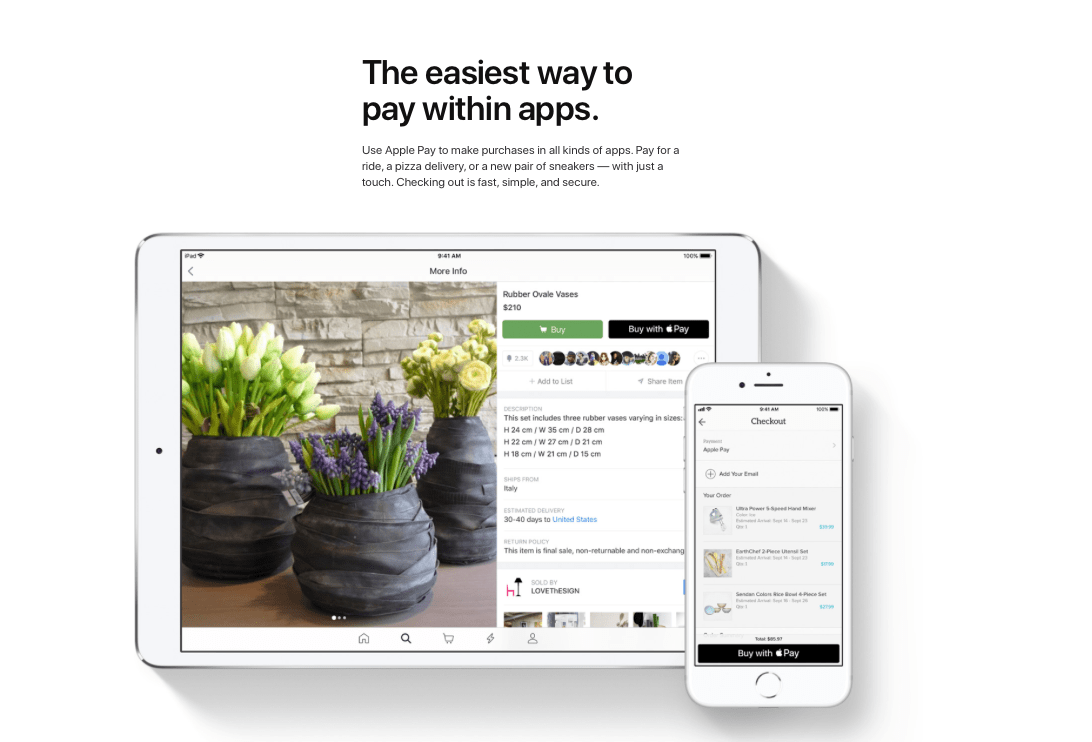
You can purchase anything online or in apps on iPhone, iPad, and macOS. To pay online or in an app with Apple Pay look for one of the following buttons:

Once you tap on the one you will get a “receipt like” pop up. You can tap on your card to show a list of your Apple Pay cards and change your payment method. Once you have selected your card to authenticate using either TouchID or FaceID.
Help!! I lost my iPhone
Have no fear. If you lose whatever device you have set up Apple Pay you can easily remotely deactivate it. To do so, go to iCloud.com and sign in. If you have two-factor authentication enabled you can use the Apple Pay button underneath the code field, from there you can select the devices that you would like to deactivate Apple Pay on, or you can go to Find my iPhone and place your device in lost mode by clicking on Actions. By placing your device in the lost mode it also deactivates your cards associated with Apple Pay.
Helpful Links:
- Apple: Apple Pay
- Apple Support: Supported Banks
- Apple Support: Apple Pay is compatible with these devices
- Apple Support: Apple Pay security and privacy overview
- Apple Support: About limits when using Apple Pay in stores
- Apple Support: Supported Merchants
- Apple Support: Learn where to use Apple Pay
- Apple Support: About Apple Pay
- Apple Support: Set up Apple Pay
- Apple Support: Using Apple Pay in stores, within apps, and on the web
- Apple Support: macOS Sierra: Use Wallet & Apple Pay on your Mac
- Wikipedia: Apple Pay
Subscribe: Apple Podcasts | Spotify | Amazon Music | Android | Pandora | Email | TuneIn | RSS | More