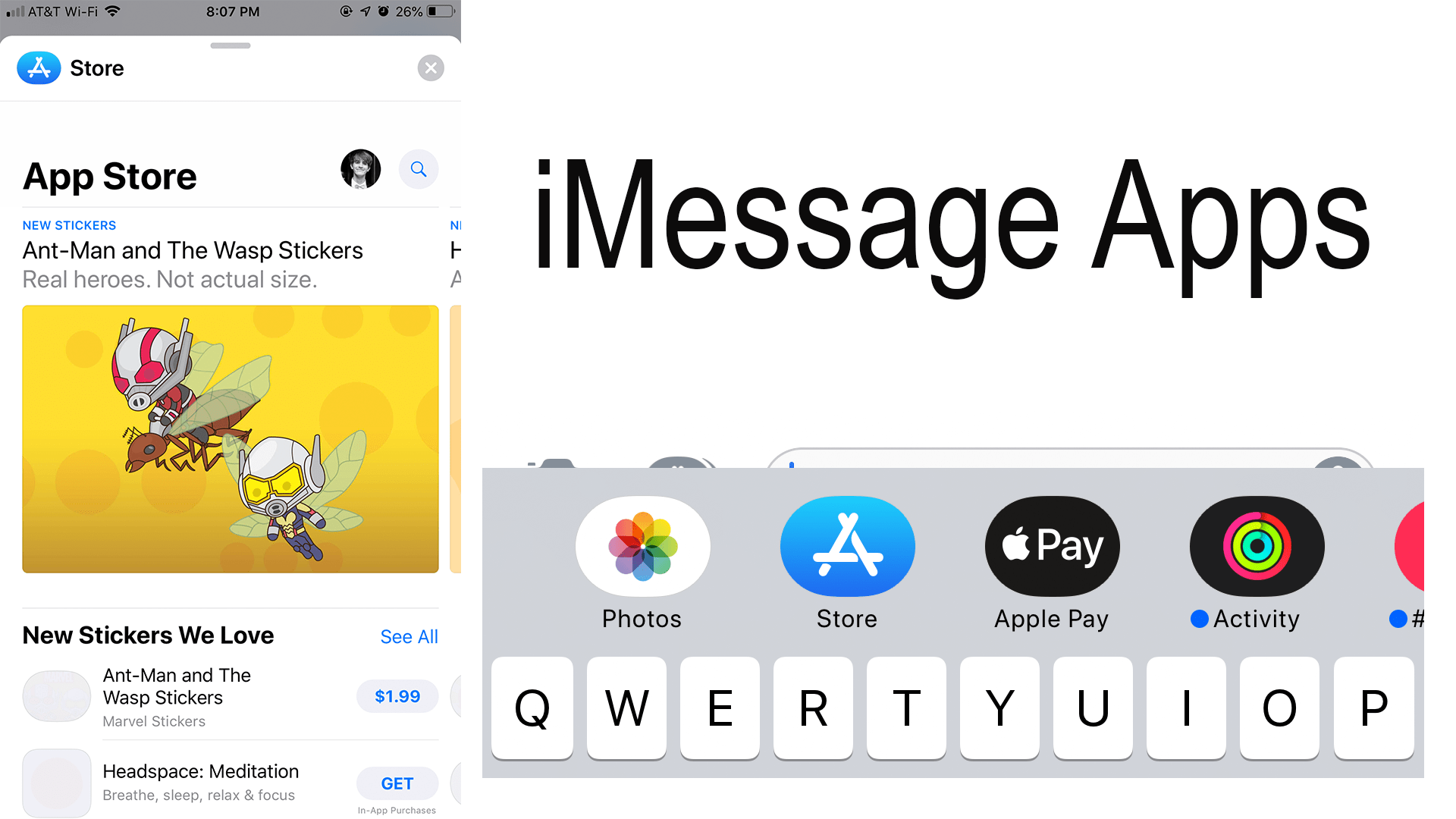Back when messages got many new features with iOS 10 it also received its own apps and app store. In this store, you can download sticker packs, multiplayer games, and other helpful apps to use when sending messages.
First, let’s introduce you to the app drawer.
- If your running iOS 10 or 11 click on apps next to the camera, then the drawer will appear under the apps
- If running iOS 12 the app drawer can be found above the keyboard in place of the QuickType bar. (QuickType bar: bar above the keyboard that show text suggestions) If your looking at the QuickType then click on the App bar
Scroll left and right to navigate through your list of apps. Some apps that you have installed through the main app store and have an iMessage app will automatically be added to the drawer.
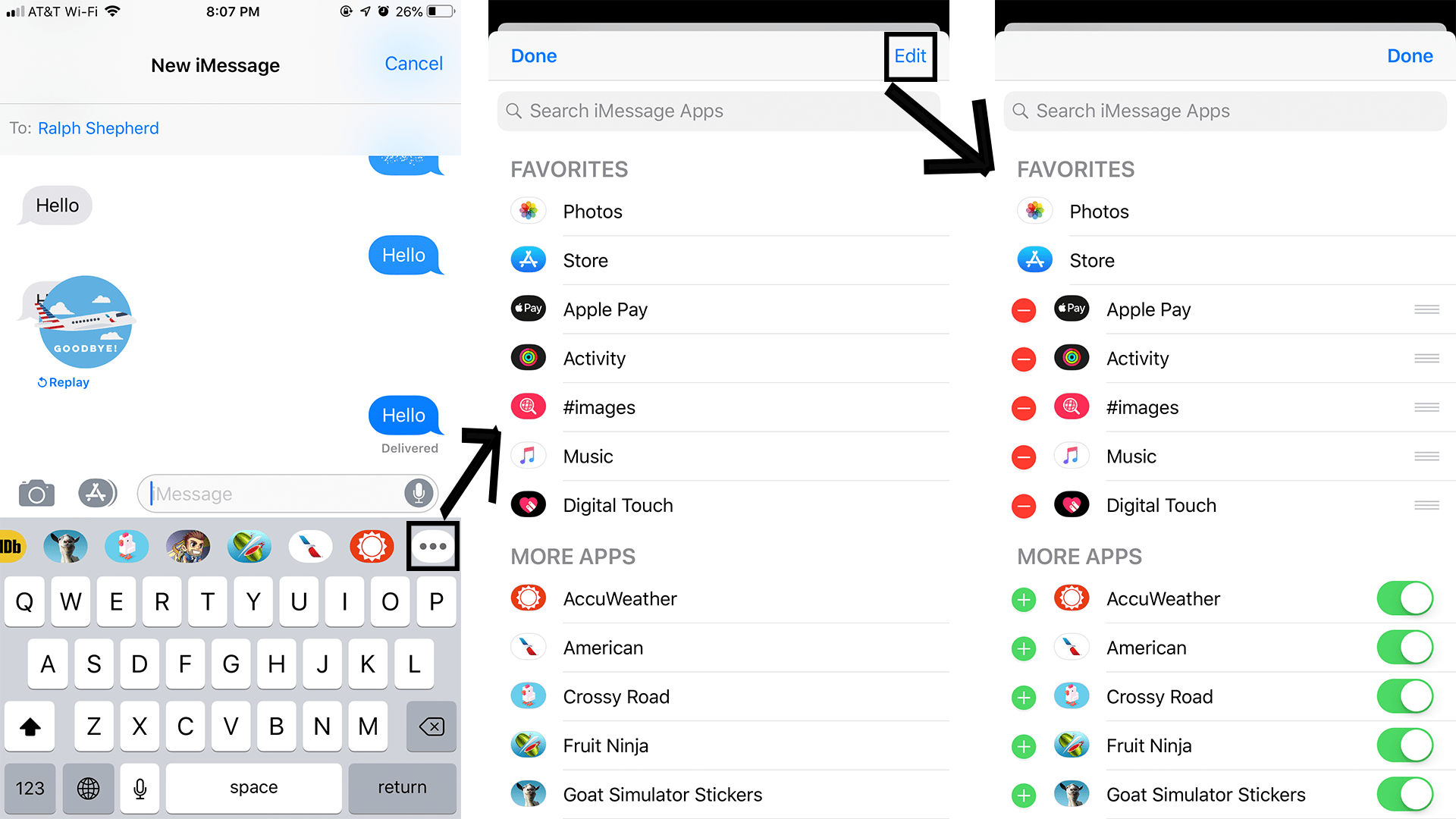
To customize which apps appear on the drawer slide all the way to the right and click on “more”. In the window that appears you can view the current order of the iMessage apps on your drawer. To customize which and where the apps appear click edit at the top right. Tap on the green plus to the left of apps under the “MORE APPS” to add it to your favorites. Your favorites are the top group of apps under the header “FAVORITES”. Click the red minus to remove an app from your favorites. Change the order of your “FAVORITE” apps by using the three bars on the right to move them to the place of your choice. If you don’t want an app to move it to “MORE APPS” if it is not there already then flip the respective switch.
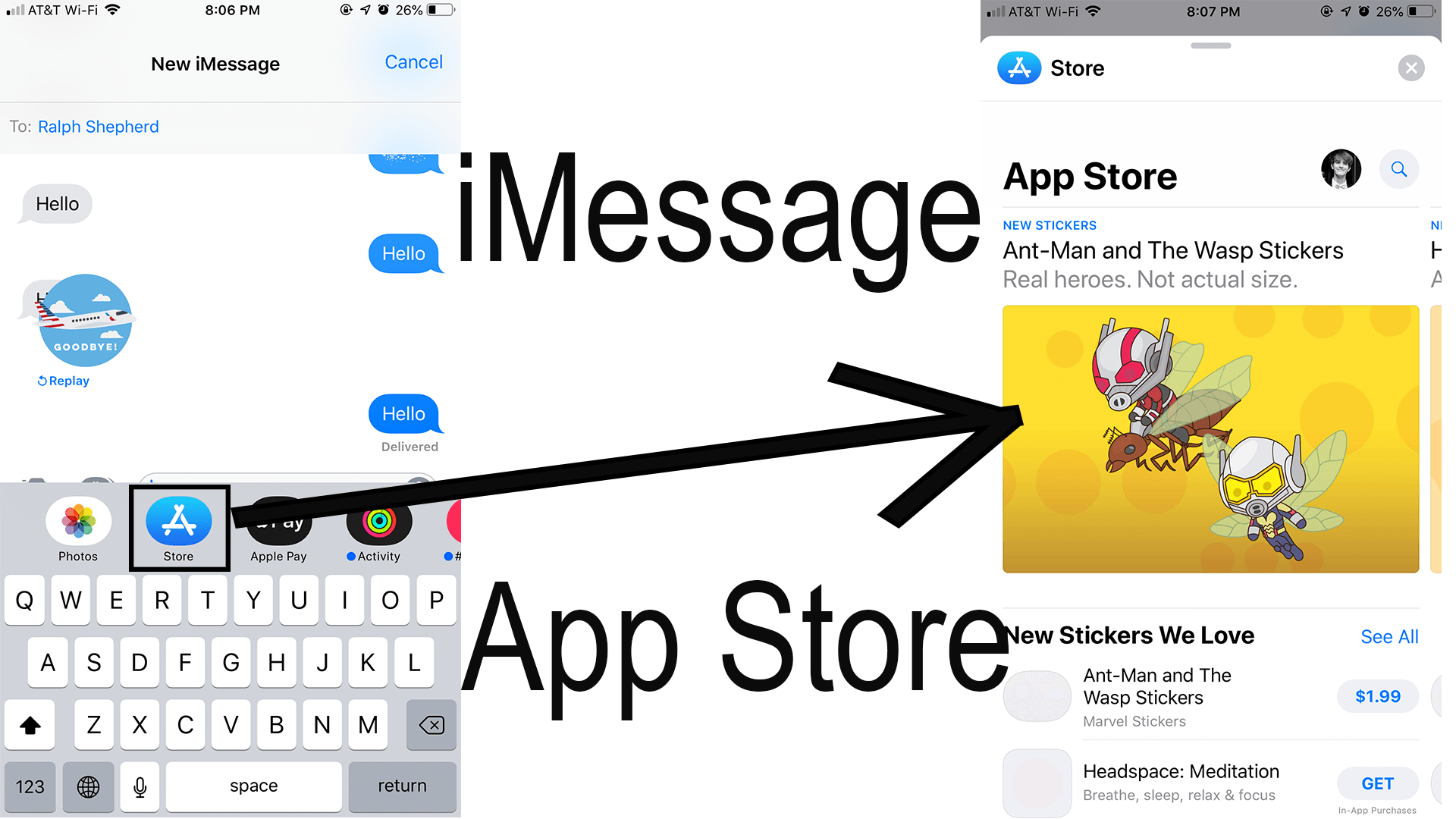
To install other iMessage apps open the iMessages app store from the messages drawer. There is a design like the regular app store. Scroll through to find some cool featured apps, if you can’t find what you’re looking search for them by clicking on the magnifying glass in the top right. Clicking on an app gives you the same preview as the regular App in the app store would. Once you install the app it will be added to the drawer which you can edit in the More section.
Helpfull Links:
Subscribe: Apple Podcasts | Google Podcasts | Spotify | Amazon Music | Android | Pandora | Blubrry | Email | TuneIn | RSS | More