When you first install an app from the iOS app store you may see a pop-up like the one below.
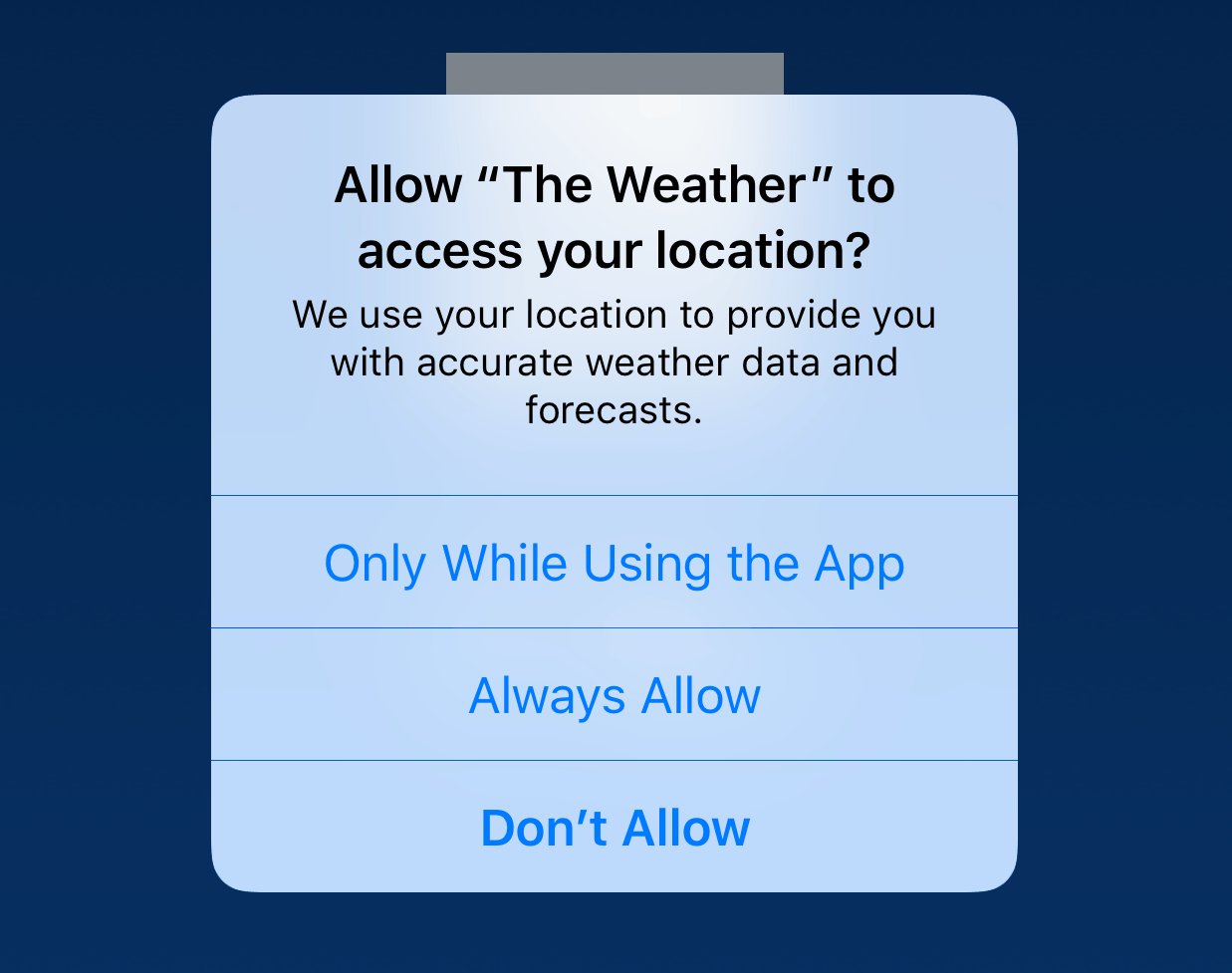
Now, what is this message? This pop-up will ask you, the user, for permission to use your internal GPS allowing that app your current location. These pop-ups are commonly used for weather and news related apps, mapping services, shopping, and more. In this case, the pop-up above is from the “The Weather Channel” app. In the large bold text is the name of the app and what personal information they are requesting from you in this case we are only referring to location services. Underneath is a brief description of why that app is requesting that information. If your using a weather app like “The Weather Channel” your current location is needed to provide a localized weather forecast. On the other hand, there are navigation apps like Waze (pictured below) that need your current location used for turn by turn directions.
Under the description are your options on how to give them access. You can either “Always Allow” or “Allow” both of these options will give that app full access all the time to your current location. The other option is “Don’t Allow” this will prevent the app from using your location at any point in time. Now there is one option that you may see depending on the app and that would be “Only While Using the App”, this will allow the app only to use your current location when the app is open and on-screen. When you select an option you can always change it later in settings and that is what I’m going to talk about next.
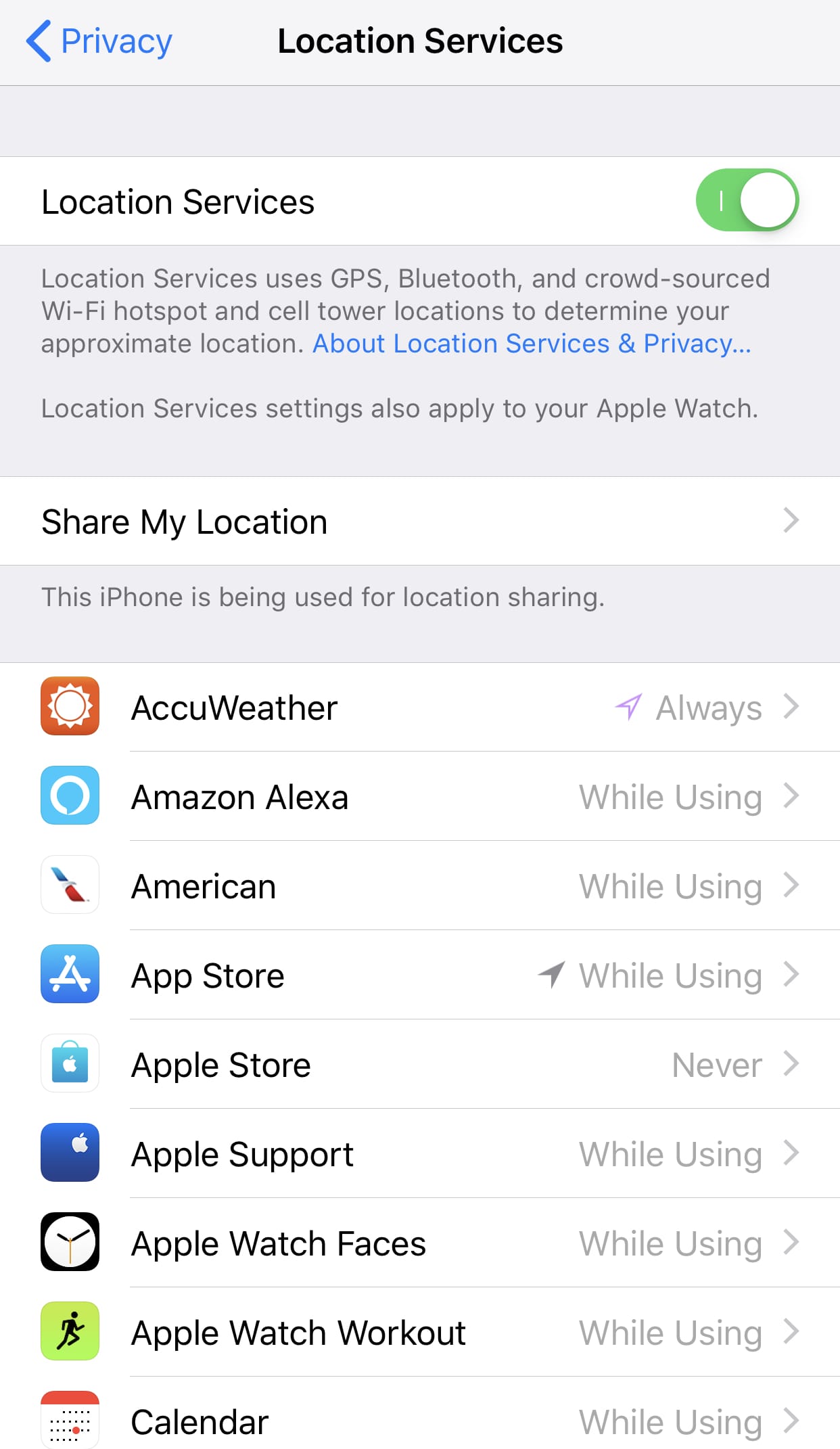
Open Settings, then tap on Privacy then got to Location Services at the top. There will be a whole list of all of the apps that have requested your use of your location. You can click on each respective app to change how it can use your location.
In addition to apps, your system also uses your current location. If you scroll to the bottom of the list you will find a section labeled “System Services” in here you switch to disable access to your location for things behind the scenes. These include Find My iPhone, Calling services such as SOS and WIFI calling, enhanced search results, and ads. The option that I think is the most interesting is the Significant locations. Are you one to leave work at 5 every day, or maybe your on a fixed schedule for another event, and if you are running behind you get a notification telling you how long it will take to get there and driving directions to wherever you’re usually at. Well, this is where your phone figures out to tell you that. Every time you go somewhere your phone makes a note of where you were at, how long you were there, and the date and time. If your iPhone recognizes that you are at work at 9 am every morning. Then it may tell you, if your 30 min from work, that it is time to leave at 8:30 am. The top section is location services that can better improve your experience on the iPhone OR iPad.
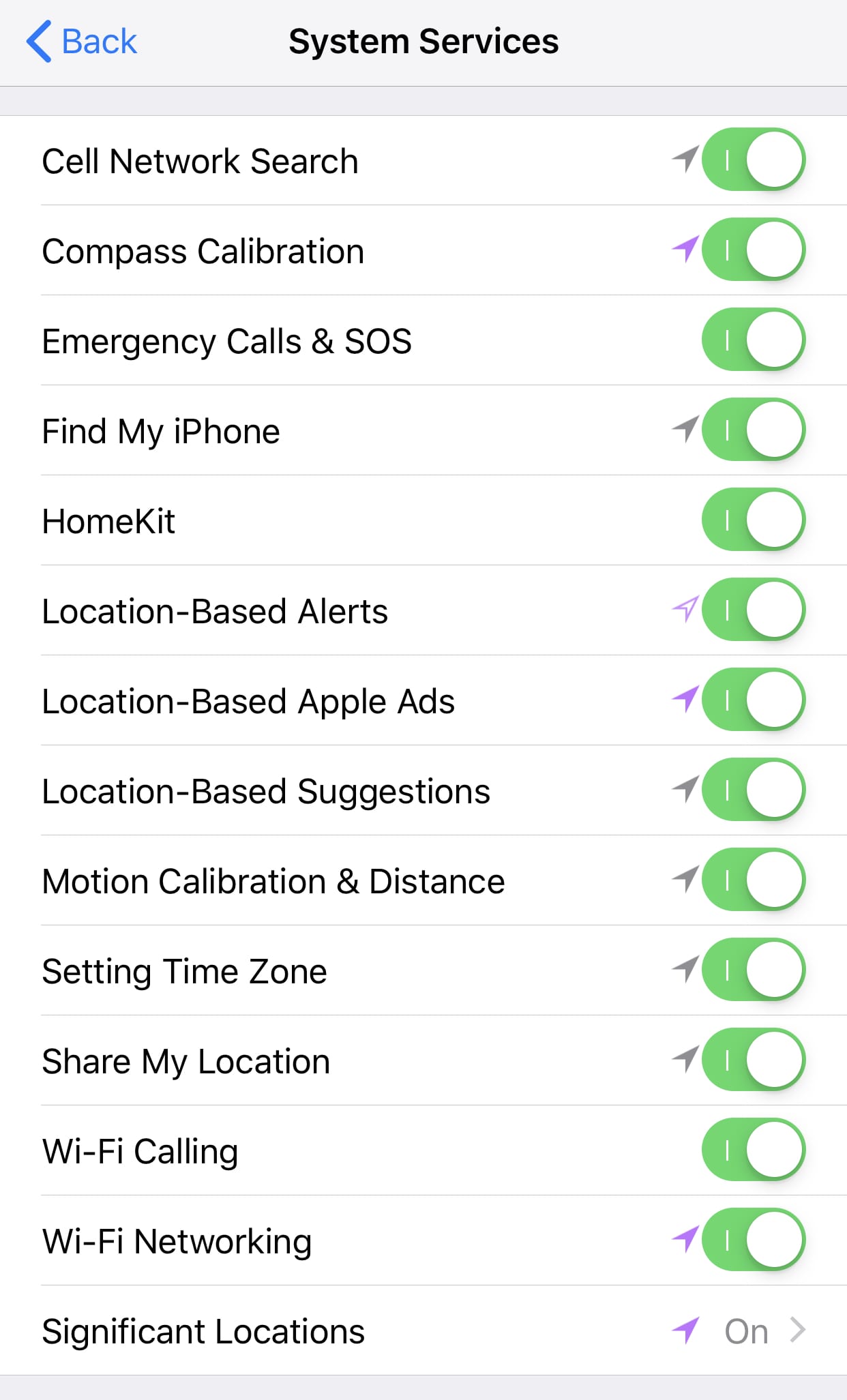
All of these switches here allow Apple to see and analyze your current location to provide a better experience for all users. iPhone Analytics will send Apple your location to see what works in your area, Popular near me tells the app what places you like to go so they can better suggest for everyone else, Routing and Traffic will use your GPS location to analyze current traffic conditions so that they can redirect someone else to make sure they also don’t get stuck in traffic, the last option is to Improve Maps this will help to make maps more useful for everyone.
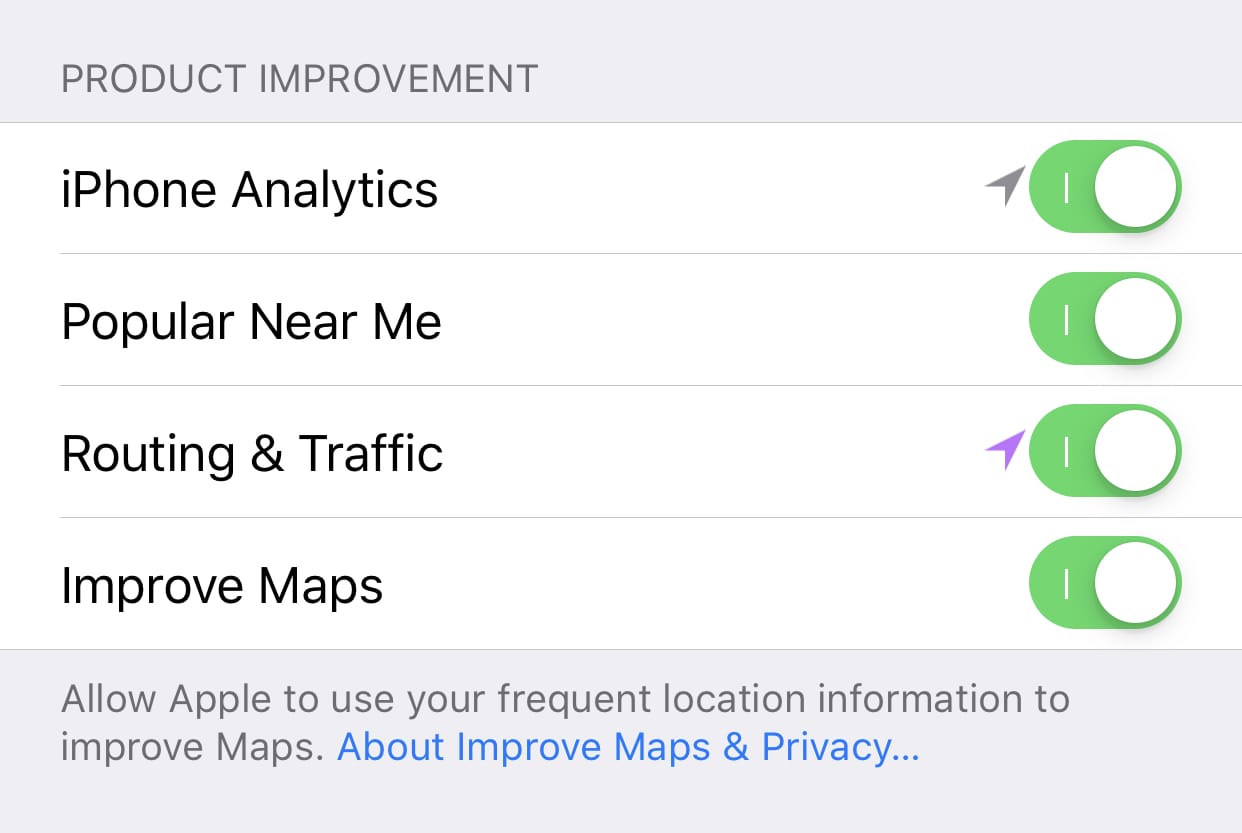
Now when your location is being used an arrow icon will appear in the status bar at the top of your screen, and next to the list of the apps in Location Services privacy preferences that are or have used your location. If your looking at the privacy list then the apps will be color-coded. A hollow arrow is an app that receives your location under certain conditions, the solid arrow is an app that has recently used your location, the final option is a solid gray arrow next to apps that have used your location within the last 24 hours.
EVERY app and EVERY system service MUST follow the rules and guidelines in place by either Apple’s or the respective developer’s privacy policy. If your worried and/or curious about how your current location will be collected, used, and/or stored please read through the privacy policy. Click here to read through Apple’s Privacy Policy.
Helpful Links
- Apple: Privacy Policy
- Apple Support: Location Services & Privacy
- Apple Support: About privacy and Location Services in iOS 8 and later
Subscribe: Apple Podcasts | Google Podcasts | Spotify | Amazon Music | Android | Pandora | Blubrry | Email | TuneIn | RSS | More
