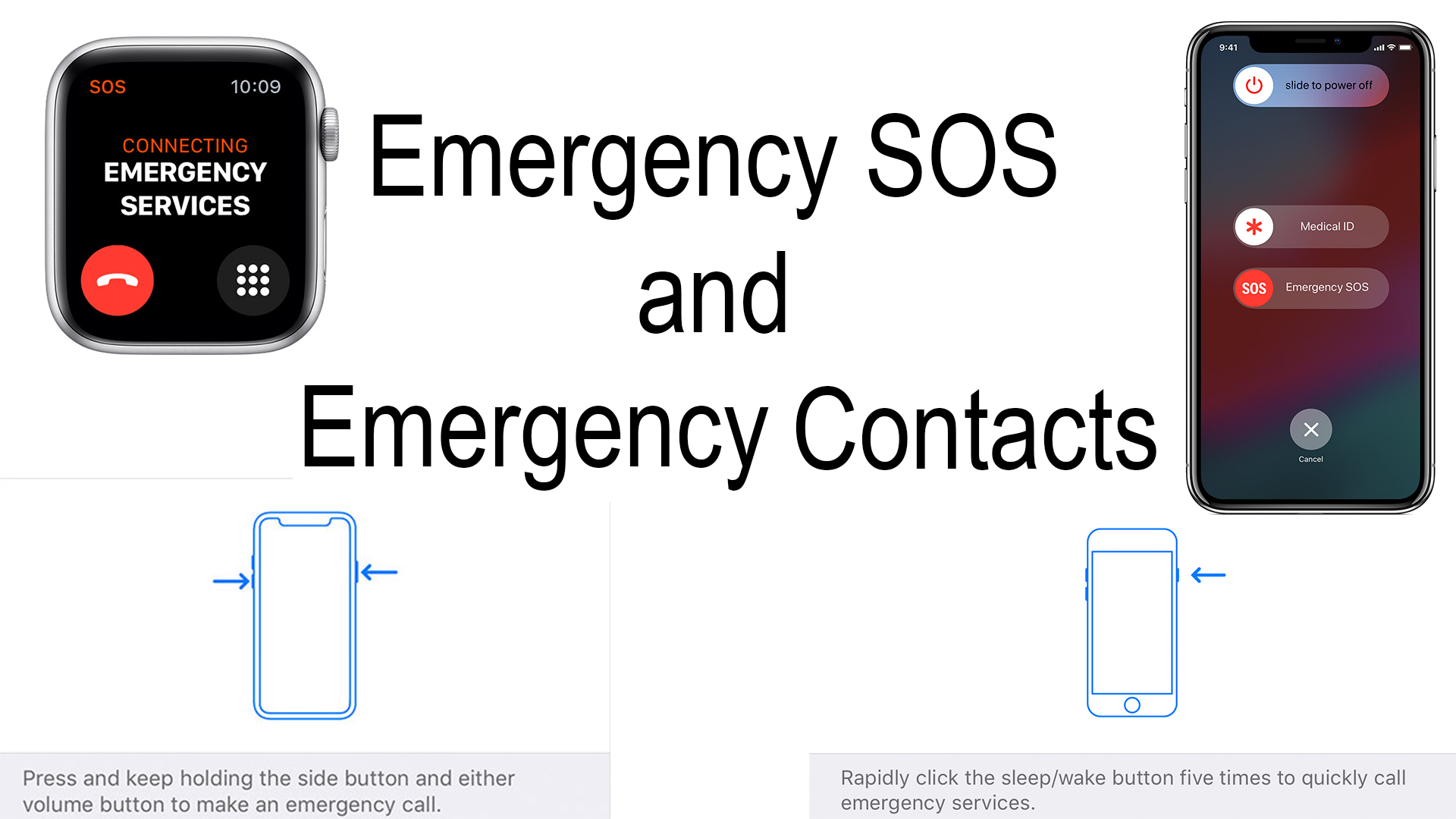For a while now there has been a feature on your iPhone and Apple Watch called Emergency SOS. This feature will contact emergency services in your area by calling them and your current location to your emergency contacts it will then also pull up your MedicalID. SOS is super quick to activate, making it the go-to way to quickly contact emergency services.
SOS is always activated and ready to be used. Heres how to do it…
- On your iPhone 7 and earlier rapidly click the sleep/wake button
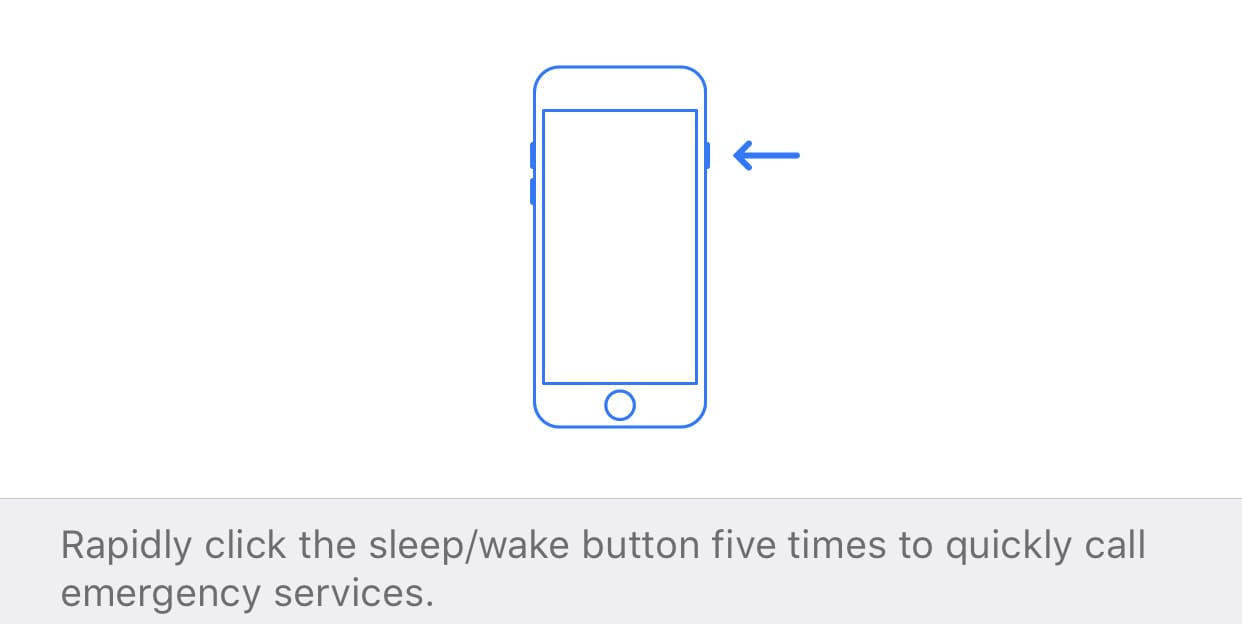
- On your iPhone 8 and later hold down one of the volume and side buttons and slide over on Emergency SOS
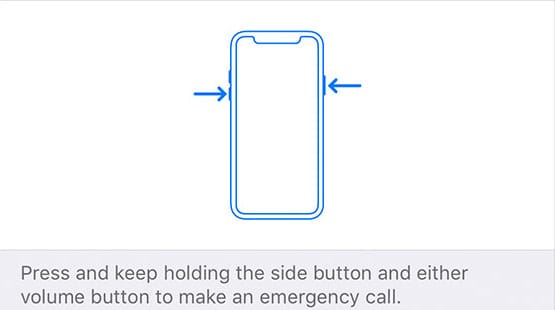
- Apple Watch hold down the side button.
When it is activated you will hear a siren alert and a countdown giving you some time to cancel if you turned it on by accident. Like I said before once enabled it will call emergency services and after the call send your current location to your emergency contacts. Your current location will continue to be shared and will update if you move. You will be prompted every 4 hours for 24 hours to stop sharing.
Apple Watch Series 4
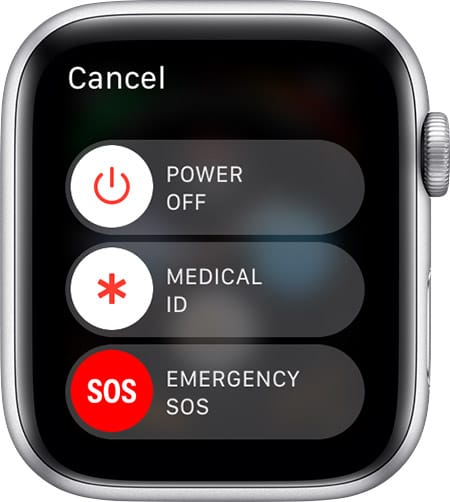
Now if you have bought one of the new Apple Watch Series 4 then you have fall detection. Automatically enabled for people over the age of 65 or in the settings of the Watch app, if you fall and your watch catches it you will have 60 seconds to either enable SOS mode manually or tell your watch that you’re ok. If you don’t answer the notification within 60 seconds Emergency SOS will automatically activate. You can read more about this and other new features brought to the new Apple Watch Series 4 by clicking here.
Settings
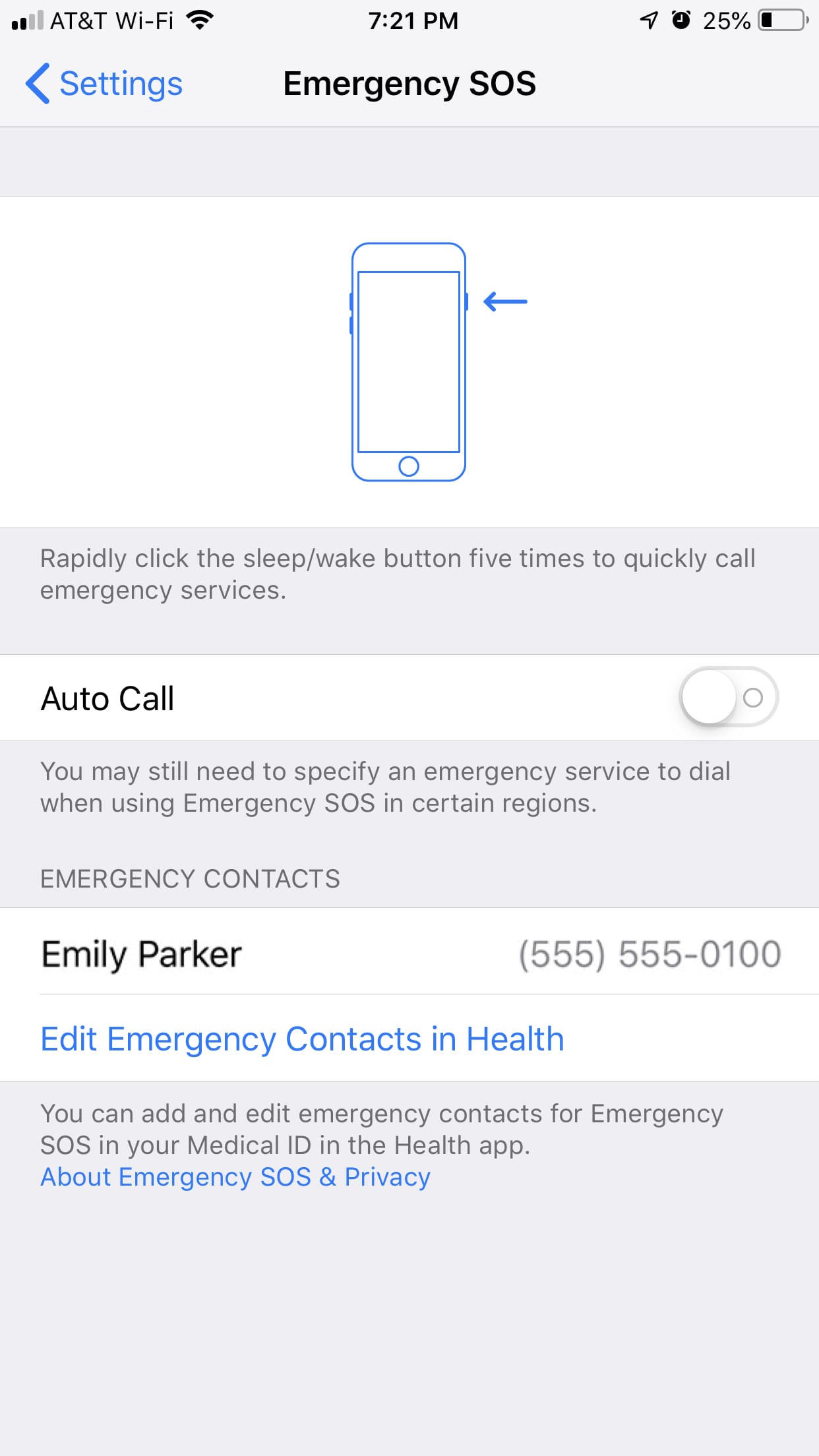
To access the SOS settings on your iPhone go to Settings>Emergency SOS. To edit settings for your Apple Watch open the Watch app and scroll down to Emergency SOS.
The only real setting that you can change whether to auto call or have a countdown like the default
Emergency Contacts
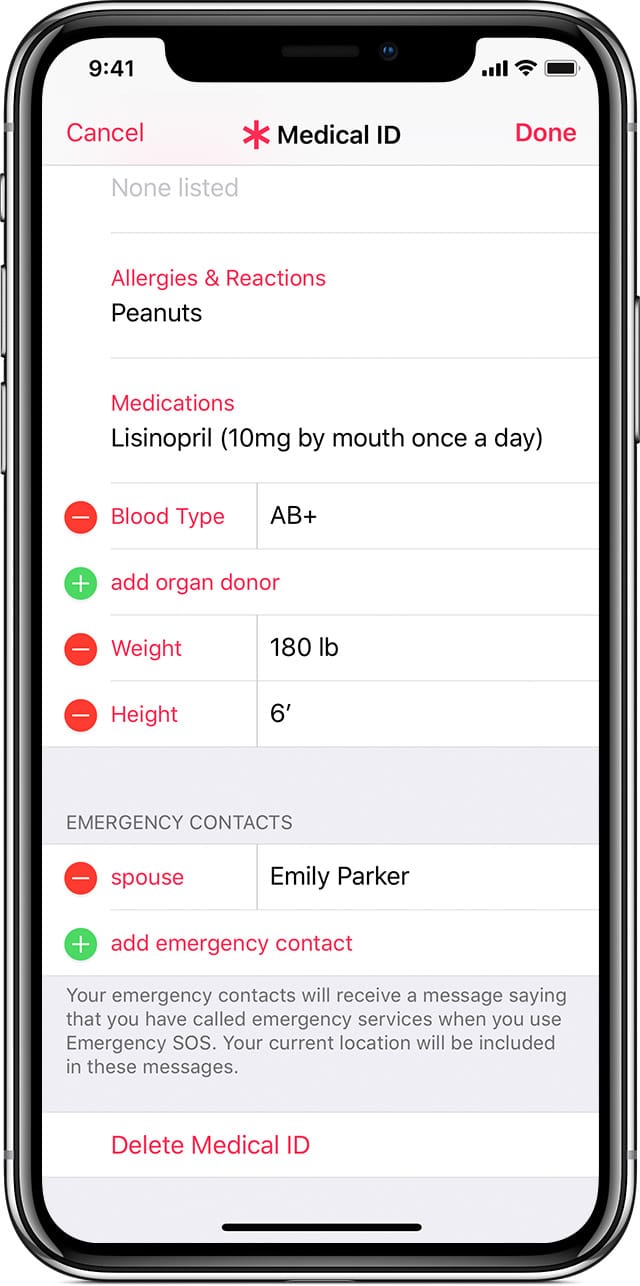
Your emergency contacts will be the only people that will get your current location. Your emergency contacts are managed in your Medical ID that can be found in the Health app or you can click on the direct link from the Emergency SOS settings. If you haven’t created a Medical ID yet you can do so by tapping “Create Medical ID”. You can then fill out the fields if you like but for now, go to the Emergency Contacts group at the bottom of your ID. Click the green plus and choose the contacts that you want to be notified in case of an emergency then choose their relationship with you. You can add as many people that you would like to your emergency contacts. Once you have added in all of your preferred information click on done. Now if you go back into Emergency SOS settings you will see the list of emergency contacts and their contact number. These are the only people that will receive your current location if you ever have to enable SOS mode.
Helpful Links
- Apple Support: Use Emergency SOS on your Apple Watch
- Apple Support: Use Emergency SOS on your iPhone
- Apple Support: Set up your Medical ID
Subscribe: Apple Podcasts | Google Podcasts | Spotify | Amazon Music | Android | Pandora | Blubrry | Email | TuneIn | RSS | More