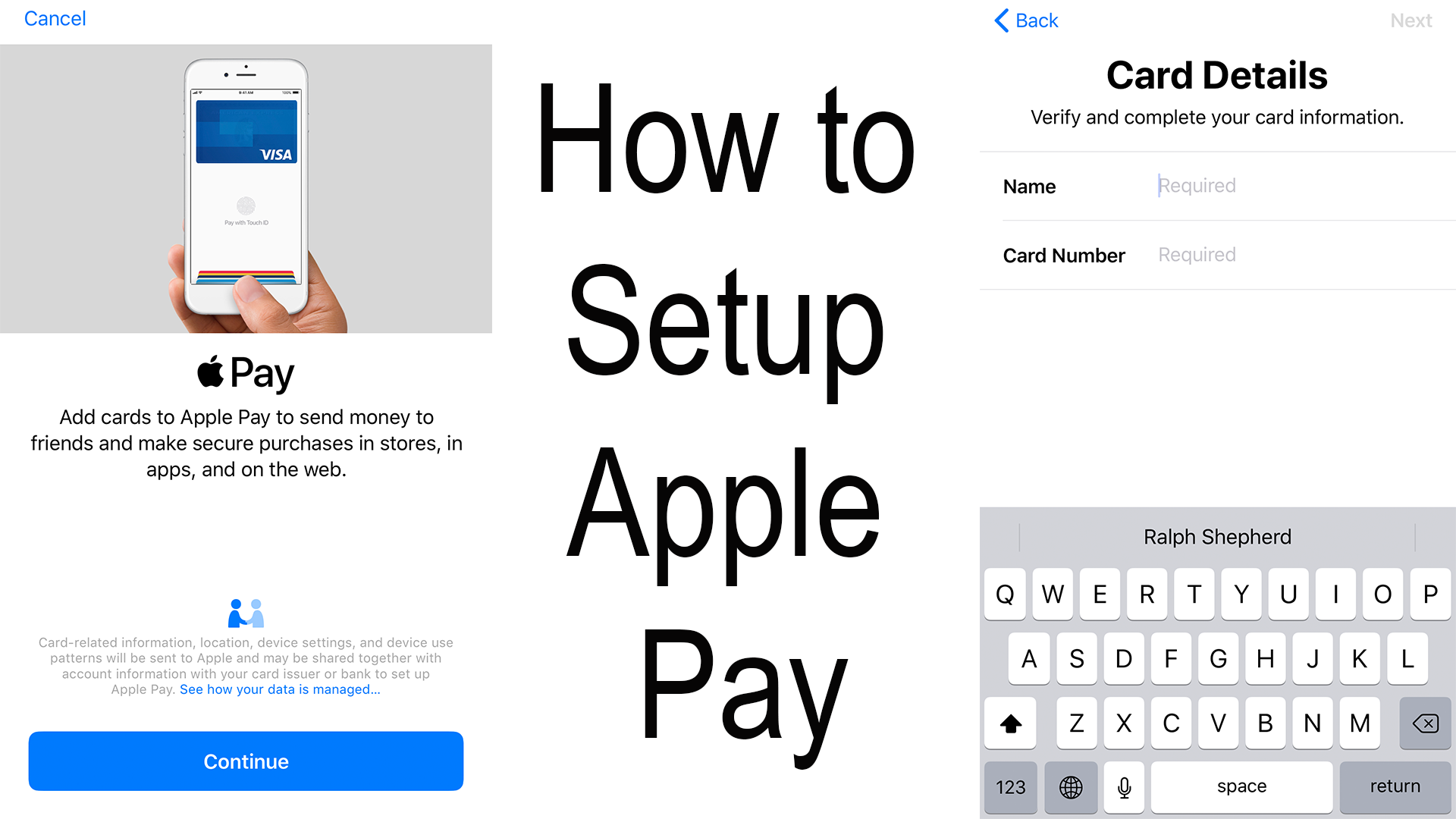Excerpt from “Apple Pay the Future of Paying”
Setting Up Apple Pay
Setting up Apple Pay is simple to do but first, you have to get to the setup wizard which there are two ways to do.
Option 1: Settings (iPhone, iPad)
- Open Settings
- Scroll down and tap on “Wallet and Apple Pay”
- Then tap “Add Credit or Debit Card” in blue text at the top
Option 2: Settings (macOS)
- Open System Preferences
- In the third group down click on “Wallet and Apple Pay”
- Then click on “Add Credit or Debit Card”
Option 3: Wallet App (iPhone)
- Open the Wallet app
- Then tap on the plus (+) in the top right corner
Now that you are at the setup wizard hold your card in front of your device, let it scan your card information (a picture of your card is not saved). Once completed you may have to type in some number that your device could not find such as card number, card name, expiration date, or security number. Now your card might be ready for use. Some financial institutions require another form of authentication such as calling to verify your identity. Once setup is completed your card is ready to use.
Helpful Links:
- Apple: Apple Pay
- Apple Support: Supported Banks
- Apple Support: Apple Pay is compatible with these devices
- Apple Support: Apple Pay security and privacy overview
- Apple Support: About limits when using Apple Pay in stores
- Apple Support: Supported Merchants
- Apple Support: Learn where to use Apple Pay
- Apple Support: About Apple Pay
- Apple Support: Set up Apple Pay
- Apple Support: Using Apple Pay in stores, within apps, and on the web
- Apple Support: macOS Sierra: Use Wallet & Apple Pay on your Mac
- Wikipedia: Apple Pay
Subscribe: Apple Podcasts | Spotify | Amazon Music | Android | Pandora | Email | TuneIn | RSS | More